|
<< Click to Display Table of Contents >> New |
  
|
|
<< Click to Display Table of Contents >> New |
  
|
To add a new symbol assignment, you click the New button in the lower part of the Symbols detailed view, as shown in the figure below.
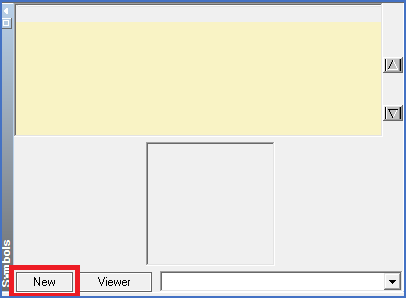
Figure 1744: The "New" button in the "Symbols" detailed view of the Catalogue
When you do, a new green row is added, as shown in the figure below.
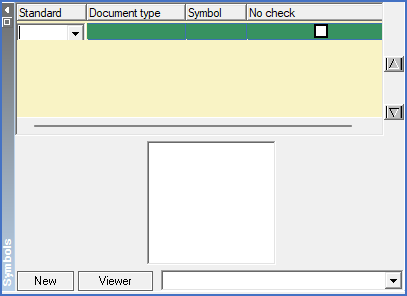
Figure 1745: A green row is added like shown here, when you click the "New" button below.
The Symbols detailed view is in fact dominated by a small table with four columns and one row for each symbol assignment.
You can add information in the four columns in any order you prefer, but a typical sequence would be from left to right, in the order that links to descriptions of the respective columns are listed below.
When you have added all desired information, you typically save it with the Reorganise button in the Toolbar.