|
<< Click to Display Table of Contents >> Cancel button |
  
|
|
<< Click to Display Table of Contents >> Cancel button |
  
|
If you are in the process of adding new connection points to your symbol, and you have defined all the connection points you want for your symbol, you click the Cancel button in the Connection data dialogue. You then return to the Symbol data dialogue, where you can make any needed final adjustments, before you end the process entirely.
If you are editing an existing connection point, so that you have double-clicked a connection point object, you can click the Cancel button to ignore any changes that you might have done in the dialogue box.
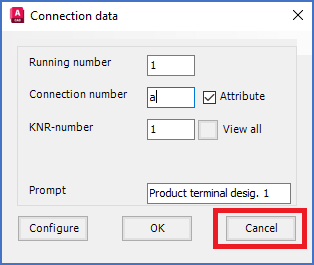
Figure 967: You click the "Cancel" button when you do not want to define any more connection points.