|
<< Click to Display Table of Contents >> Cable cores for cable mirrors |
  
|
|
<< Click to Display Table of Contents >> Cable cores for cable mirrors |
  
|
When working with cable mirrors, the Contact dialogue is used to handle cable cores instead of contacts. Even though the procedure is similar to contact mirrors, and the dialogue is almost the same, there still are many differences. Therefore, you will here find a completely separated description of how you handle the cable cores cable mirror using the Contact dialogue.
You can get to the Contact dialogue in two different ways. One is when creating new cable cores, the other when editing existing ones.
When creating a cable mirror, the Contacts >> button in the Symbol data dialogue is used to define cable cores, instead of contacts. To create new cable cores, you therefore click the Contacts >> button in the Symbol data dialogue. The Contact dialogue box that is shown in the figure below is then displayed.
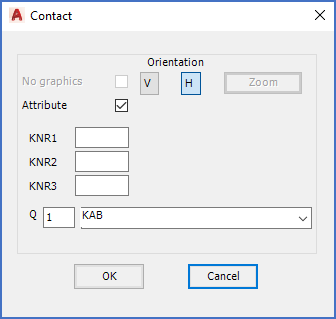
Figure 885: Entering the "Contact" dialogue box when creating a new cable core
To edit an existing cable core, you double-click the function object of that cable core. The Contact dialogue box will then be displayed, but it will look a little bit different than when creating new cable cores. The reason is that when you create new cable cores, some fields will be empty or have default values when you enter the dialogue, while they will contain existing values when editing existing cable cores.
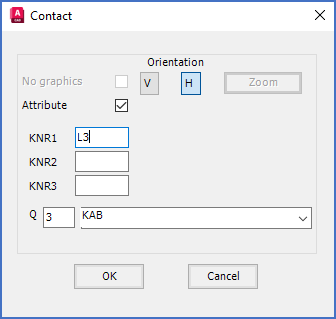
Figure 885: Entering the "Contact" dialogue box by double-clicking an existing cable core
In this dialogue, you specify the details of a cable core. When you click the OK button, you can then insert the cable core that you have specified. When that is done, you come back to the Contact dialogue, where you can either define yet another cable core, or click Cancel, if you have defined all the cable cores that you need.
As you can see, there are quite a few details here to consider. For cable cores, some of the items in the Contact dialogue box are greyed out. Those items are left out in the descriptions below, since they are completely irrelevant. All the others are described in full detail in separate sub-topics listed below.
•Insert function object for cable core