|
<< Click to Display Table of Contents >> Adjustments |
  
|
|
<< Click to Display Table of Contents >> Adjustments |
  
|
When you are satisfied with symbol name, symbol type, component type letter code, and all other specifications in the dialogue box, you click the OK button.
Please note that the changes you have made immediately are exposed in the symbol library.
It is then possible to adjust the positions of the attributes using ordinary AutoCAD commands. A command that is especially suitable for that purpose is Adjust text and attributes, which you find in the Text and Attributes panel of the Home tab in the ribbon menu, as shown in the figure below. With that command, you can easily adjust the positions as well as text justifications and rotations of the attributes.
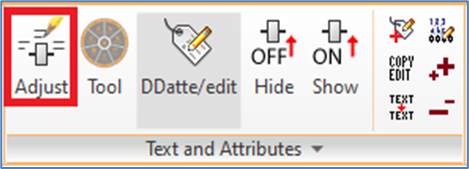
Figure 959: The "Adjust text and attributes" command
When the laser siren is concerned, you do not have to move any other attributes than electrical data. In fact, this is one of the advantages of creating new symbols from existing ones, that the attributes many times are suitably placed from start.