|
<< Click to Display Table of Contents >> Run translations from the Drawing Manager |
  
|
|
<< Click to Display Table of Contents >> Run translations from the Drawing Manager |
  
|
If you start a translation directly from the Translator III, it is not possible to specify exactly which drawing sheets to translate. All sheets will always be translated.
However, there is another method available, where you can do exactly this, to specify exactly which sheets to translate. This is done in the most convenient way possible, directly from the Drawing Manager.
You simply select the drawing sheets that you want to translate and right click. A context menu is displayed as shown in the picture below.
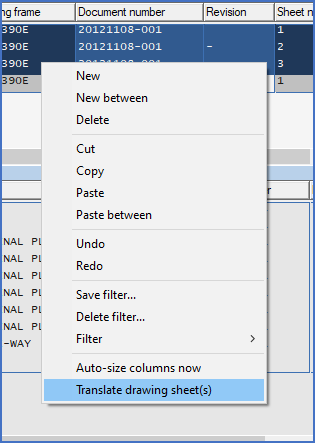
Figure 1407: The context menu with the translate command at the bottom.
Select the Translate drawing sheet(s) command.
The Translate drawing sheet(s) dialogue box will then be displayed, which makes it possible for you to select how to do the translation.

Figure 1408: The Translate drawing sheet(s) dialogue box
•To the left in the dialogue box, you select which lexicon to use for the translation.
•To the right of that you select which setting to use.
•Next comes the language to translate from and thereafter the language to translate to.
When these selections are all made in a satisfactory manner, you click the Ok button to perform the translation, or the Cancel button if you have changed your mind and don’t want to do any translation.