|
<< Click to Display Table of Contents >> Example |
  
|
|
<< Click to Display Table of Contents >> Example |
  
|
This example is based on a super project that is divided by location, with one sub-project for each location. (Please note that many other ways of dividing a super project are also possible). We want to define a wire between terminal -X50:1 in location +S1 and terminal -X60:1 in location +S2, which means between two sub-projects.
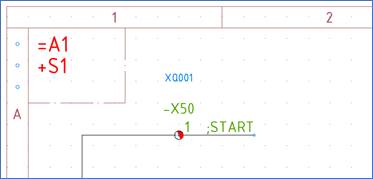
Figure 1489: A potential reference symbol with the signal name ”;START” has been inserted in the first sub-project.
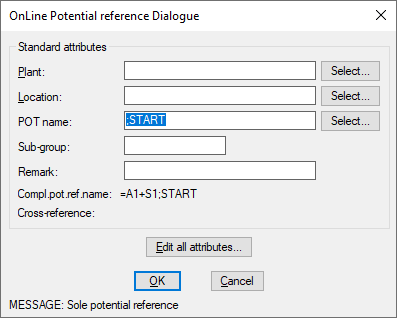
Figure 1490: The potential reference dialogue shows that the complete potential reference name is ”=A1+S1;START” and that this is a "sole potential reference".
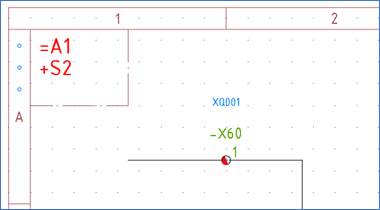
Figure 1491: In the second sub-project, terminal -X60:1 should be connected to the previously mentioned terminal. A potential reference symbol will therefore be inserted in the end of the line from the terminal.
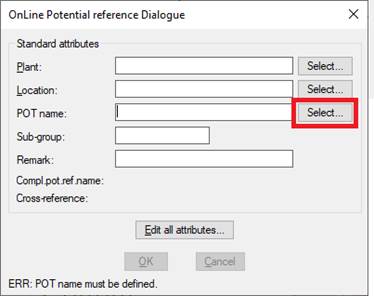
Figure 1492: It is of course possible to type the potential name, but it can also be selected, even from other sub-projects. Click the "Select" button as showed in the figure.
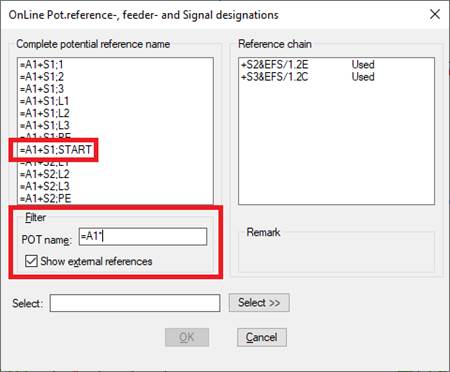
Figure 1493: Check "Show external references" and adjust the filter so that potential references from other sub-projects are included in the list. You can then select sole potentials from other sub-projects, as shown in the figure.
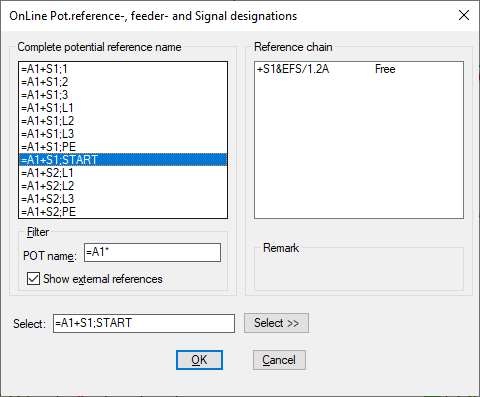
Figure 1494: "=A1+S1;START" from another sub-project is selected.
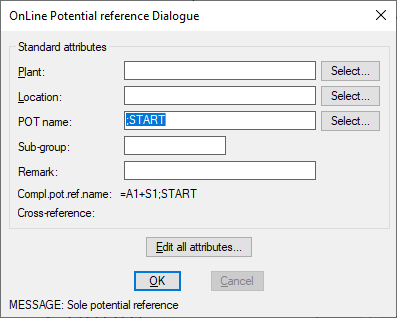
Figure 1495: Confirm the selection using the "OK" button.
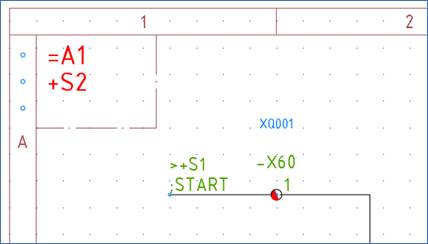
Figure 1496: Please note that location +S1 has been automatically added to the potential reference symbol, to match the name in the other end. Please also note that no cross-reference has appeared yet.
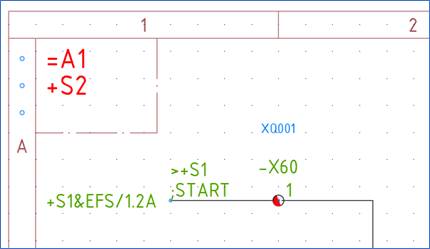
Figure 1497: When the drawing sheet is saved the next time, for example using the “Save DXF” command, or when shifting to another sheet, the cross-reference is updated.
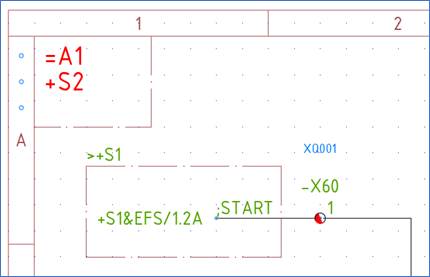
Figure 1498: A boundary box, like shown here, might be a clearer way of showing that this is in fact an external reference.
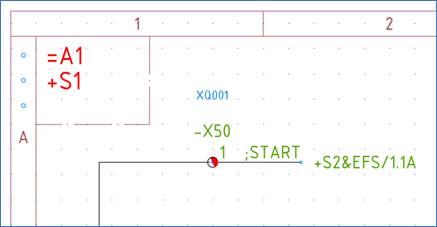
Figure 1499: The corresponding cross-reference in the other sub-project will be automatically updated, as soon as any sheet in the sub-project is opened.