|
<< Click to Display Table of Contents >> Sheet-wise revision comparison |
  
|
|
<< Click to Display Table of Contents >> Sheet-wise revision comparison |
  
|
An entirely different way of tracing changes between revisions, is to find out which sheets have been altered. This is a technique that is common in some other electrical design software systems. However the practical use of this kind of information is limited, since any change made to the circuit diagram documentation may result in a lot of automatically made changes in other sheets as well, making it difficult to interpret the information.
Nevertheless, cadett ELSA includes a simple feature to find out which sheets have been altered between specified revisions. This comparison does not take date and time of the files into account. Therefore it is not regarded as a change to simply open and resave a drawing sheet. On the contrary however, it is regarded as a change if as little as one single character in the title field is changed.
To make such a sheet-wise comparison, please follow the steps described below.
1.In the Project Module, please use the CTRL key to select the two revision that you want to compare.
2.Right-click one of them and select Sheetwise comparison of revisions… in the context menu that appears, as shown in the figure below.
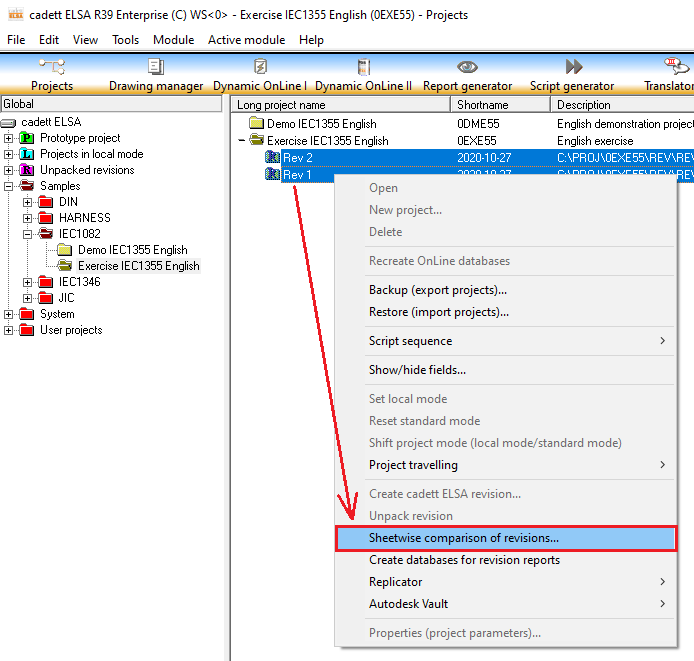
Figure 1478: Sheet-wise comparison is selected using the context menu in the Project Module.
3.A dialogue box appears where it is possible to define exactly which files are going to be compared. The default is *.DXF (all drawing sheets), but it is possible to define only a sub-set of that, or to add other files as well. The figure below shows that dialogue box.
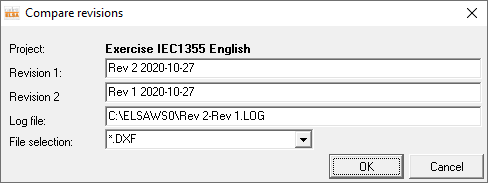
Figure 1479: This dialogue box enables selection of exactly which files to compare.
Click the Ok button to perform the comparison.
4.Another dialogue box will finally be displayed with the result of the comparison as shown in the figure below.
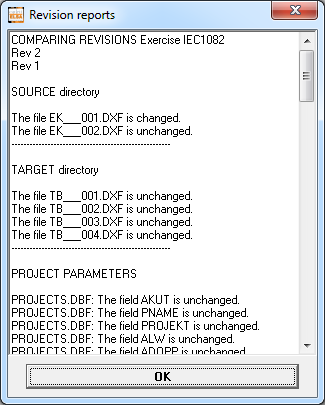
Figure 1480: The result of a sheet-wise comparison is displayed like this.
Please note that the result is also available in the log file that is defined in the previous dialogue.