|
<< Click to Display Table of Contents >> Restore deleted projects |
  
|
|
<< Click to Display Table of Contents >> Restore deleted projects |
  
|
Projects that you have deleted in cadett ELSA R42 or newer may easily be restored if you regret that you deleted them.
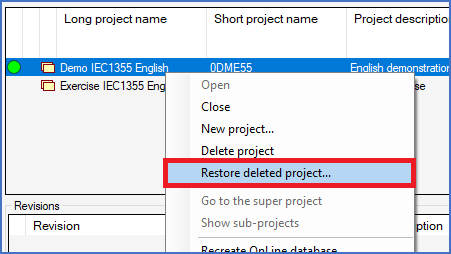
Figure 155: Right-click in the detailed projects list and select "Restore deleted project..." to revive a deleted project.
To do so, you select the Restore deleted projects... command in the context menu of the detailed projects list, as shown in the figure above.
A dialogue box containing a list of the projects that have been deleted will then be displayed. The figure below shows how that might look.
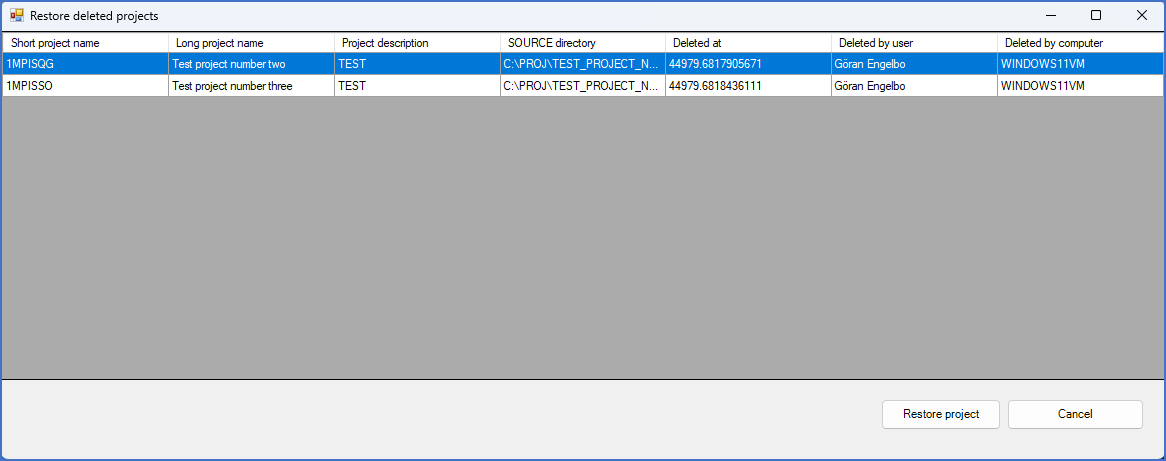
Figure 156: The "Restore deleted projects" dialogue box
In the list of deleted projects, you select the ones that you want to restore. Then you click the Restore project button, which you find in the lower right part of the dialogue.
You can restore multiple projects at once if you like.
The selected projects will be immediately restored as soon as you click the Restore project button. No further actions are needed.
If the project that you were looking for is not present in the list, or if you for some other reason do not want to restore any project, you simply click the Cancel button to exit the dialogue.