|
<< Click to Display Table of Contents >> Starting report generation from the Settings 1 tab |
  
|
|
<< Click to Display Table of Contents >> Starting report generation from the Settings 1 tab |
  
|
After opening the report definition, you can activate the Settings 1 tab.
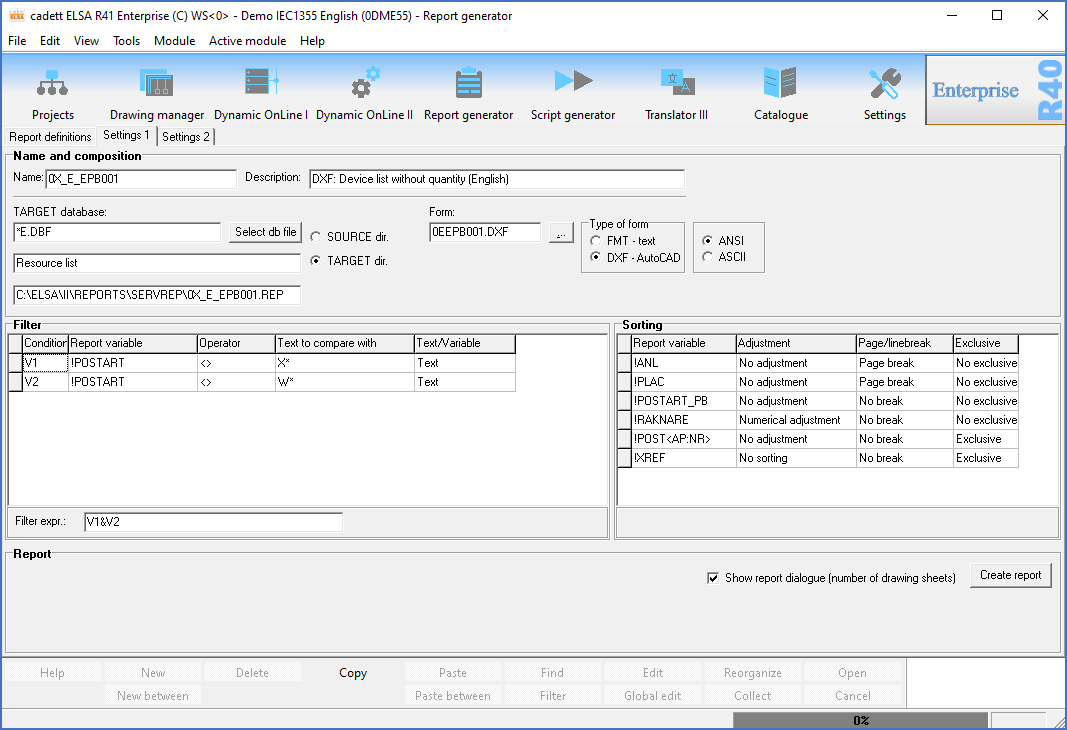
Figure 1219: The "Settings 1" tab
In the lower right corner of the Report Generator, you will find the Create report button. You start generating the report by pushing that button.
When you have pushed the button, the Report Generator first examines if the TARGET database needed for the current report definition already exists. If it does, a dialogue box for generating the database is shown. Here you can select if the database is to be regenerated or not.
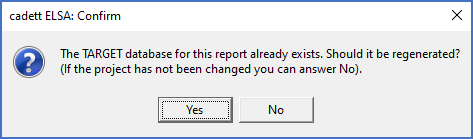
Figure 1220: Selection whether to regenerate the TARGET database or not
If you have not done any changes in the project since the last time you generated a report using the same TARGET database, you can answer No without any negative consequences. On the positive side, you save some time. If changes have been made, always answer Yes. Otherwise, the changes that you have made, will not be reflected in the report, which thereby will not be up to date.
If the TARGET database does not exist, it will be created immediately without any questions asked.
The creation of the TARGET database does not continue in conceal. In the status bar in the lower part of the screen, you can see what is going on, both in plain text and in the form of a progress bar.
When the TARGET database is finished, the report generating process itself is initialized, and a progress bar shows how the process continues. Data is collected and an estimate of how many sheets the report will contain is made and then presented in a dialogue box, which is described in a separate sub-topic:
When the report has been generated it is time to view the result. How you do that differs depending on what kind of report it is. Please refer to the two following sub-topics: