|
<< Click to Display Table of Contents >> The Excel form (XLSX file) |
  
|
|
<< Click to Display Table of Contents >> The Excel form (XLSX file) |
  
|
The Excel forms, both the samples that are included in the delivery of cadett ELSA and the ones that you create yourself, are located in a directory named X:\ELSA\II\REPORTS\EXCEL or similar, dependent on how you have named the main directory of cadett ELSA (X:\ELSA in the example).
To view and edit the Excel forms, you simply use Microsoft Excel.
Please note that different versions of cadett ELSA support a different set of Microsoft Excel versions. As an example, cadett ELSA R36 supported Microsoft Excel 2010, 2013 and 2016. Support for newer versions of Excel has been added in newer versions of cadett ELSA.
The list of supported Excel versions has been different in the past and it will also be different in the future. When old Excel versions become obsolete, support for them will be discontinued. If newer Excel versions would be released by Microsoft in the future, support for them will most likely be added in subsequent versions of cadett ELSA.
The Excel form may be “endless” or with a fixed number of lines:
•An endless form could have a header but it cannot have a footer. This means that the number of lines in the final report will depend only on the amount of data to be presented.
•A form with a fixed number of lines may be made more graphically appealing with both a header and a footer. If the amount of data exceeds the available number of lines, additional sheets (tabs) will be added automatically.
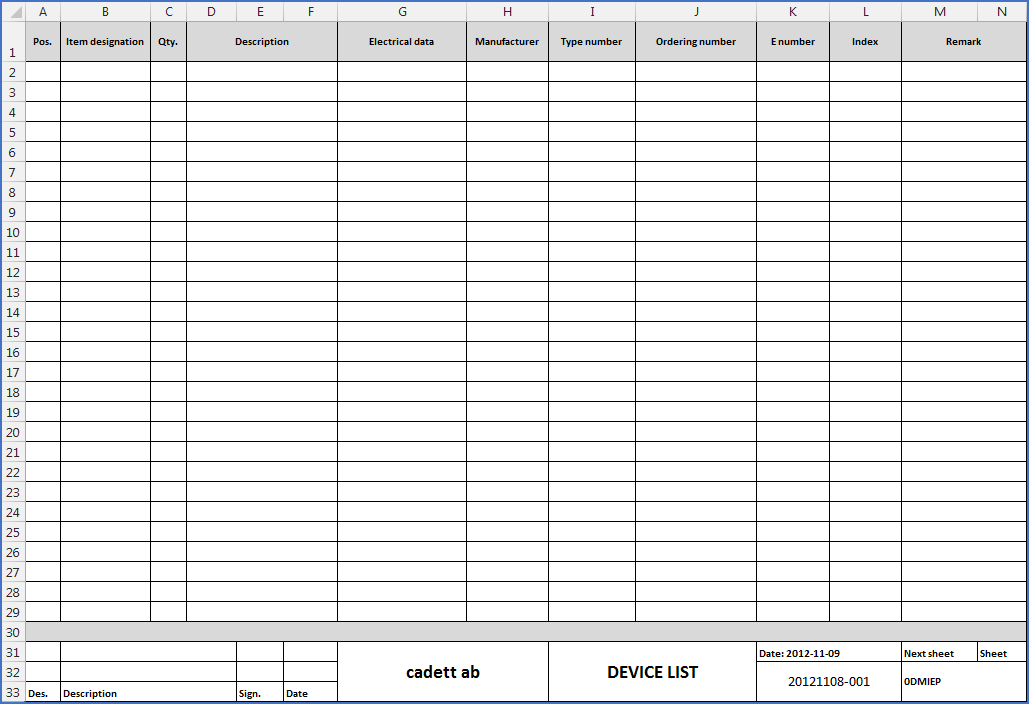
Figure 1322: The form named 0EEDE201.XLSX (device list) with a fixed number of lines.

Figure 1323: A corresponding endless Excel form. Please pay attention to the extreme simplicity of it!
As you can see in the examples presented in the two figures above, no variables of any kind are used in the Excel forms.
How the form is filled with information is controlled entirely by the FMT form, which is described in the next sub-topic.