|
<< Click to Display Table of Contents >> Search for projects |
  
|
|
<< Click to Display Table of Contents >> Search for projects |
  
|
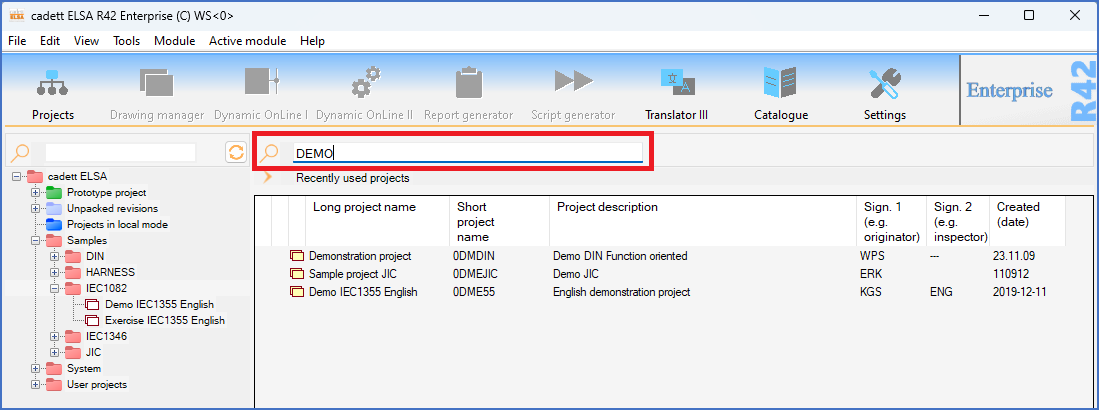
Figure 73: The search field above the detailed projects list is used to perform a free text search in "Long project name", "Short project name", and "Project description".
You can easily search for any projects, regardless of their location in the tree structure, using the feature that is described here.
To perform such a search, you simply type any character string in the search field above the detailed projects list, as shown in the figure above. When you do, a search is done directly and automatically, without delay. You do not have to hit the <RETURN>key or anything else.
The result is shown in the detailed projects list, which will display all projects that meet the search criteria, no matter where they belong. This means that the detailed projects list in that situation may contain projects from multiple groups in the tree structure. The figure above shows an example of that, where two projects from Samples\IEC1082 and one from Samples\JIC have been found when searching for "DEMO".
The search is made in the Long project name, the Short project name, and the Project description, for the text that you have entered.
To return to the ordinary situation, where the detailed projects list displays projects from the group that is selected in the tree structure only, you simply empty the search field.