|
<< Click to Display Table of Contents >> Open an existing project |
  
|
|
<< Click to Display Table of Contents >> Open an existing project |
  
|
Maybe the most straight-forward way of opening a project, is to double-click it, either in the tree structure to the left, or in the detailed list to the right.
When you open a project, the icons will change, the name of the project will be displayed in the top of the cadett ELSA window, and other modules that are dependent on a project being open, will be available, instead of being greyed out as they are when no project is open.
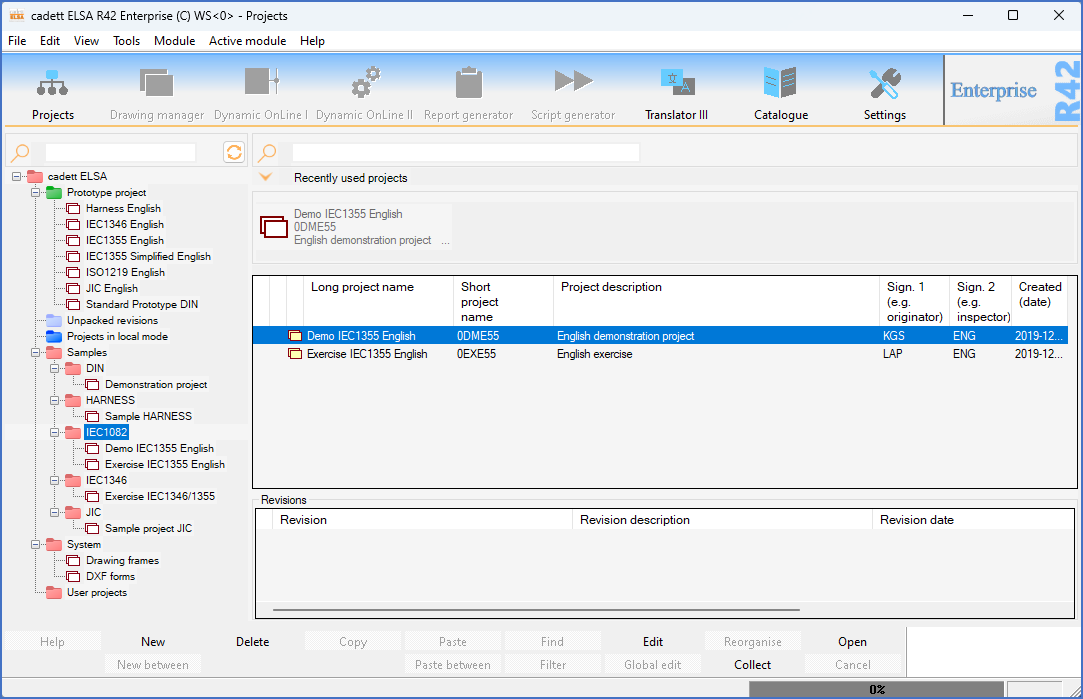
Figure 61: This is the Project Module before any project has been opened. Please note that many modules are greyed out.
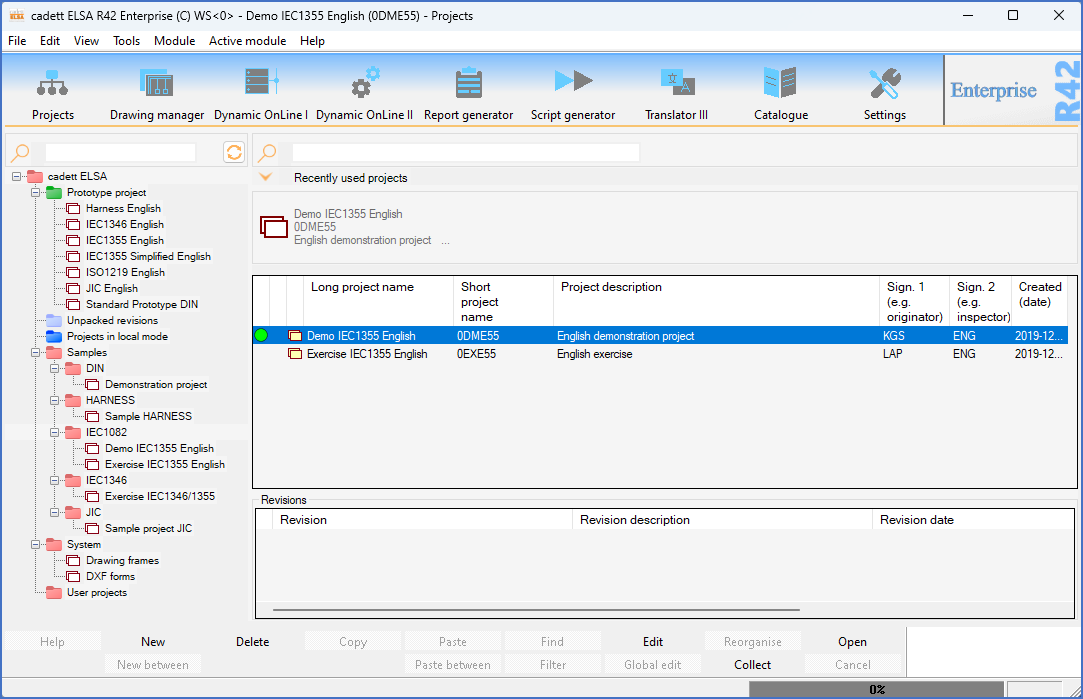
Figure 62: The "Demo IEC1355 English" project has been opened. Please note that all modules are now available, the name of the opened project is displayed at the top of the window, and a green icon in the detailed projects list indicates that the project has been opened.