|
<< Click to Display Table of Contents >> Delete an existing project |
  
|
|
<< Click to Display Table of Contents >> Delete an existing project |
  
|
To delete a project, you first select it, in the same way as you do when you are creating a project and select a project to use as template. This means that you must first activate the group in which the project is located, before you can select it. You can then click the Delete button in the Toolbar, after which you will be presented with a dialogue box, where you can confirm that the project should indeed be deleted.
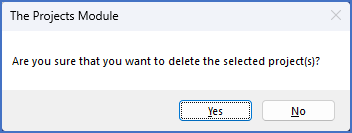
Figure 69: Confirmation dialogue
Another - perhaps even more intuitive - way, is to right-click the project in the detailed list to the right, and then select Delete project in the context menu that appears.
To physically delete the project including all its content, you click Yes in the dialogue box showed in the figure above.
For a more detailed description of the "delete project feature", please refer to the Delete project topic.