|
<< Click to Display Table of Contents >> IEC1346 levels and two fixed transitions |
  
|
|
<< Click to Display Table of Contents >> IEC1346 levels and two fixed transitions |
  
|
In this IEC1346 implementation, three aspects are used:
•Function (=)
•Location (+)
•Product (-)
Function is sometimes referred to as “plant”, which is the name that was used in the old IEC750 standard, which was the predecessor of today’s IEC1346.
Both function and location may consist of multiple levels.
Between function and location, and between location and product, a so-called transition occurs, when you go from one aspect to another.
A typical item designation could look like this:
=A1=B5=F1+C3+S1-K1
In this case, the function is divided in three levels, while the location is divided in two.
In the dialogues of cadett ELSA, the function is typically specified in the Plant attribute, while location is specified in the Location attribute. Product is typically specified in the Designation attribute.
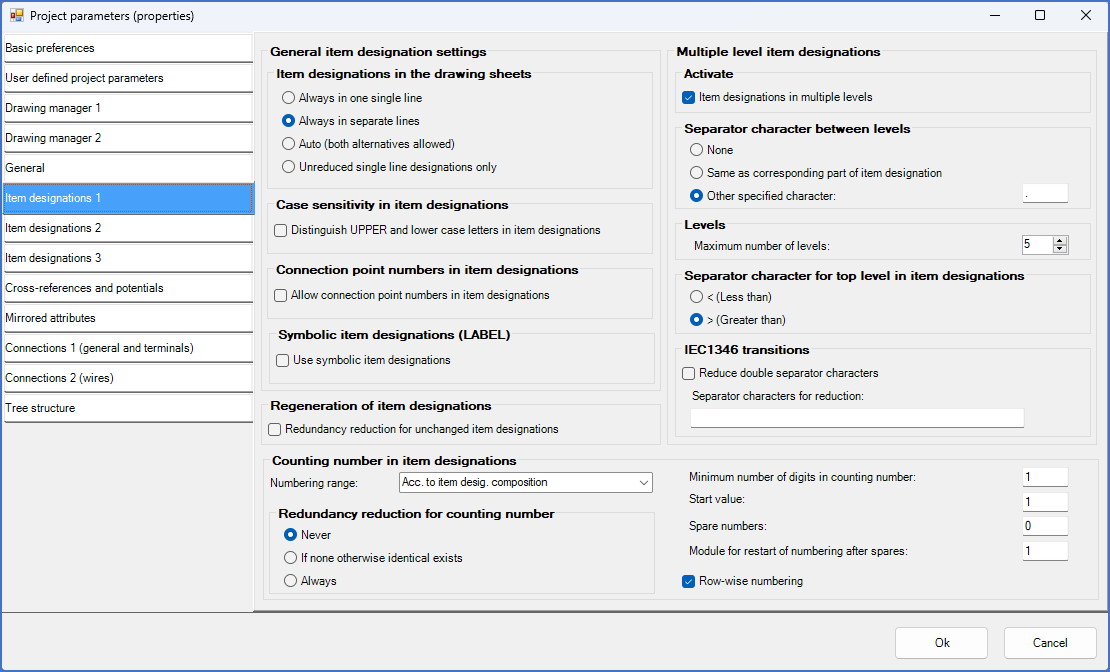
Figure 507: Please note that "Item designations in multiple levels" is active, and that greater than (">") is used as top-level marker.

Figure 508: The composition shown here is traditional, with three aspects in the most common sequence. Please note that redundancy reduction is active for both plant and location, and that the check-box "Separator character independent item designations" is unchecked.
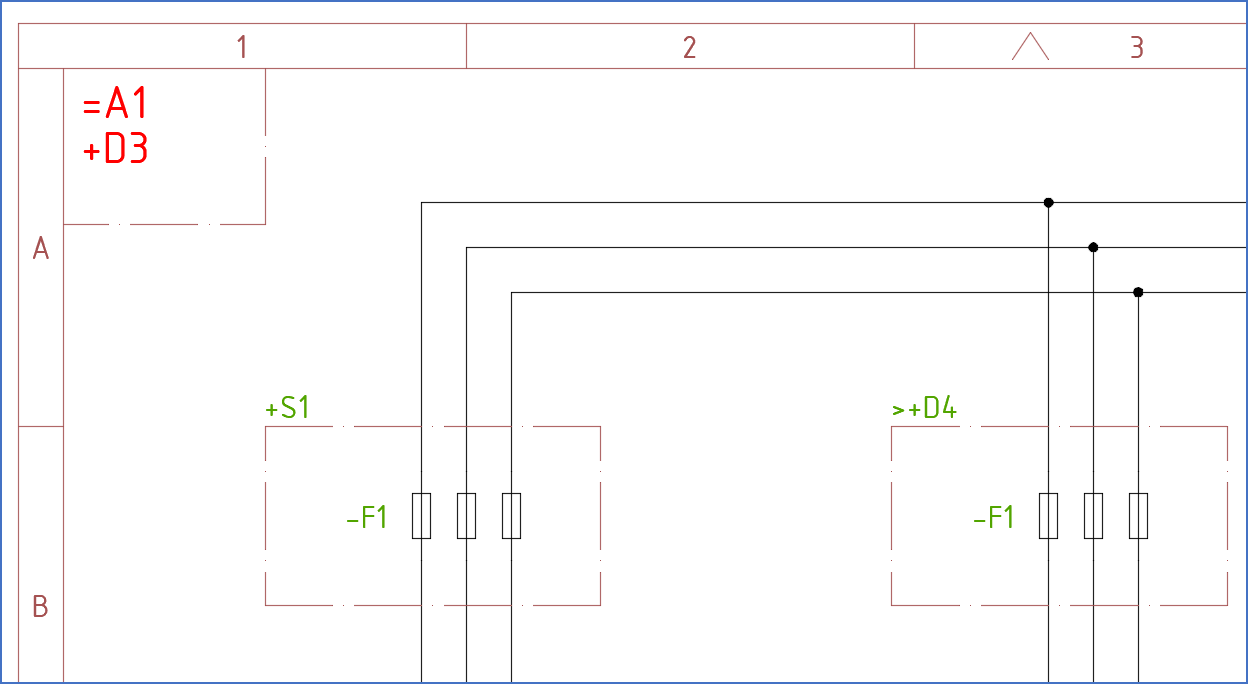
Figure 509: To the left: "=A1+D3+S1-F1". To the right: "=A1+D4-F1". Please note the meaning of ">".
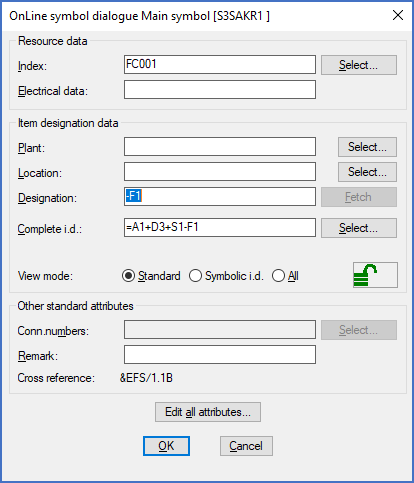
Figure 510: When double-clicking the left "-F1", this dialogue box is displayed.
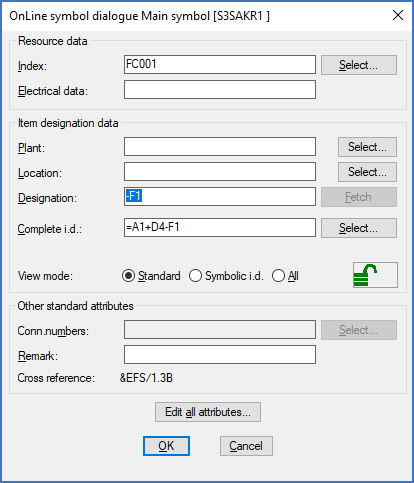
Figure 511: When double-clicking the right "-F1", this dialogue box is displayed.
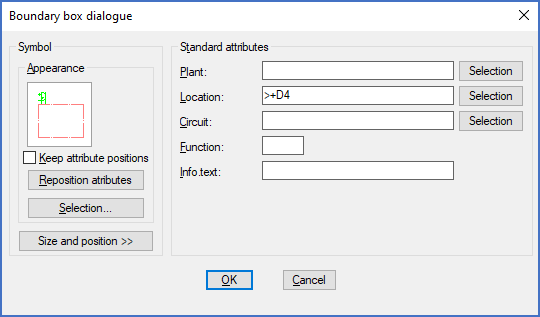
Figure 512: When double-clicking the right boundary box, this dialogue box is displayed. Please note that the + reference (location) is entered in the location field.