|
<< Click to Display Table of Contents >> Create new groups |
  
|
|
<< Click to Display Table of Contents >> Create new groups |
  
|
You create a new group by right-clicking the group in which you want to place the new group. In the context menu, please select the New group command. Thereafter, enter the name that you want to assign to the new group.
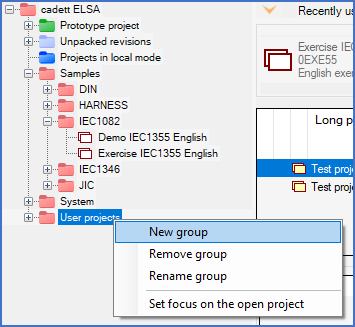
Figure 107: Create a new group by first selecting "New group" in the context menu.
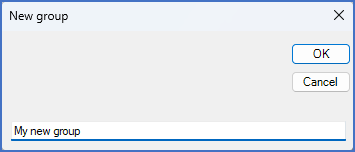
Figure 107: Then, enter the desired name of the new group in the dialogue box that is presented.
If you want to create a group at the top level, directly in the root, please right-click on the root (named cadett ELSA). Then select New group and enter the desired name.
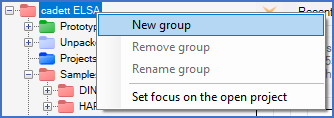
Figure 107: Create a new top level group by right-clicking the root and selecting "New group".
Please note that there are some limitations when it comes to what names you can use:
•It is not possible to have a group name longer than 50 characters.
•The complete "group path", from the root down, written with backslashes between group levels, must not exceed 254 characters.
•Backslash ("\") is not allowed in group names.