|
<< Click to Display Table of Contents >> Copy or move groups |
  
|
|
<< Click to Display Table of Contents >> Copy or move groups |
  
|
You copy or move groups from one place in the tree structure to another, using so-called "drag and drop".
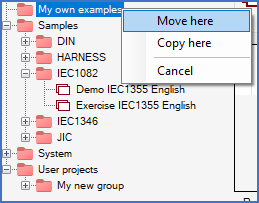
Figure 111: The group named "My new group" has been dragged and dropped in the group "My own examples".
Click on the group that you want to copy or move using the left mouse button. Keep the mouse button pressed. Drag the cursor to the group to which you want to move or copy the highlighted group. Release the mouse button there. A menu with three options will be displayed, as shown in the figure above.
In the table below, the three available options are described in detail.
Option |
Description |
|---|---|
Move here |
The selected group, including its content of other groups and projects, is moved to the selected position.
|
Copy here |
The selected group, including its content of other groups and projects, is copied to the selected position.
Please note that this is not a physical copy. No files are copied. Included projects will be located in several places after this operation. This means that you may access these projects in several ways, not that copies of the projects are created.
However, when you copy groups, you really create new groups with names that are identical with the originals. These copied groups are not the same as the originals. Multiple groups with identical names are allowed, as long as they are located in different groups.
Multiple projects with identical names can never exist. One and the same project may however be located in multiple groups simultaneously.
|
Cancel |
The operation is cancelled. Nothing happens.
|