|
<< Click to Display Table of Contents >> Multiple drawing frames in the same project |
  
|
|
<< Click to Display Table of Contents >> Multiple drawing frames in the same project |
  
|
It is possible to use multiple drawing frames in the same project with the same mask file, to for example mix A3 with other formats such as A2 and A1.
To accomplish this, a line should be added in the beginning of the the mask file. That line should begin with:
;[TEMPLATES:
The file names of the drawing frames that you want to support should follow. The file type ".DXF" and the search path should be excluded. The file names must be separated by semicolons (";"). The list must end with a square bracket ("]").
The specified drawing frames must be available in the directory for drawing frames in cadett ELSA, which is \ELSA\I\ZV\MASKEN or equivalent.
Example:
;[TEMPLATES:USER_A3;USER_A2;USER_A1]
The result of this is that you can select drawing frame when you create a new drawing sheets in the Drawing Manager. The example described above gives the result shown in the figure below.
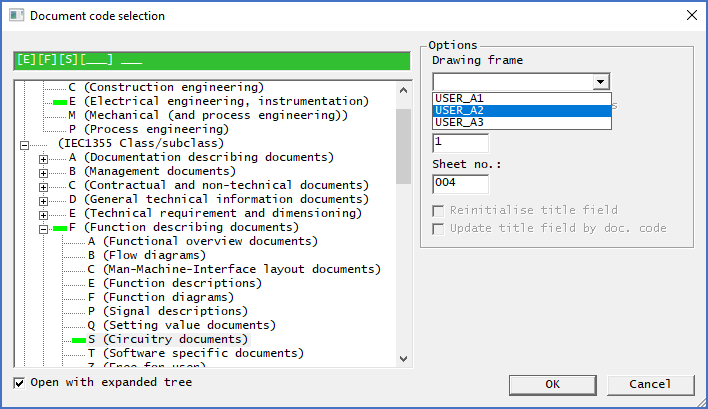
Figure 687: Herr, three drawing frames in parallel are supported.
If the coordinates of the title fields vary between the supported drawing frames, you are for obvious reasons limited to linking the Drawing Manager to the title fields using block and attribute names.
Another factor to consider is the division into rows and columns, which must be identical in all supported drawing frames in a project in order for the cross-references to be correct everywhere. One possibility is to count both rows and columns from the lower left corner, upwards and to the right. For the rows, that is the opposite way of what is common, but it thus gives the opportunity to mix formats in the way described above, without this giving any limitations to other functionality.
A more clever way of dealing with this issue, is to count rows and columns from the upper left corner and to position all supported frames with the upper left corner in the same coordinates as for the largest frame.
The width of the columns and the height of the rows must of course be identical in all frames.
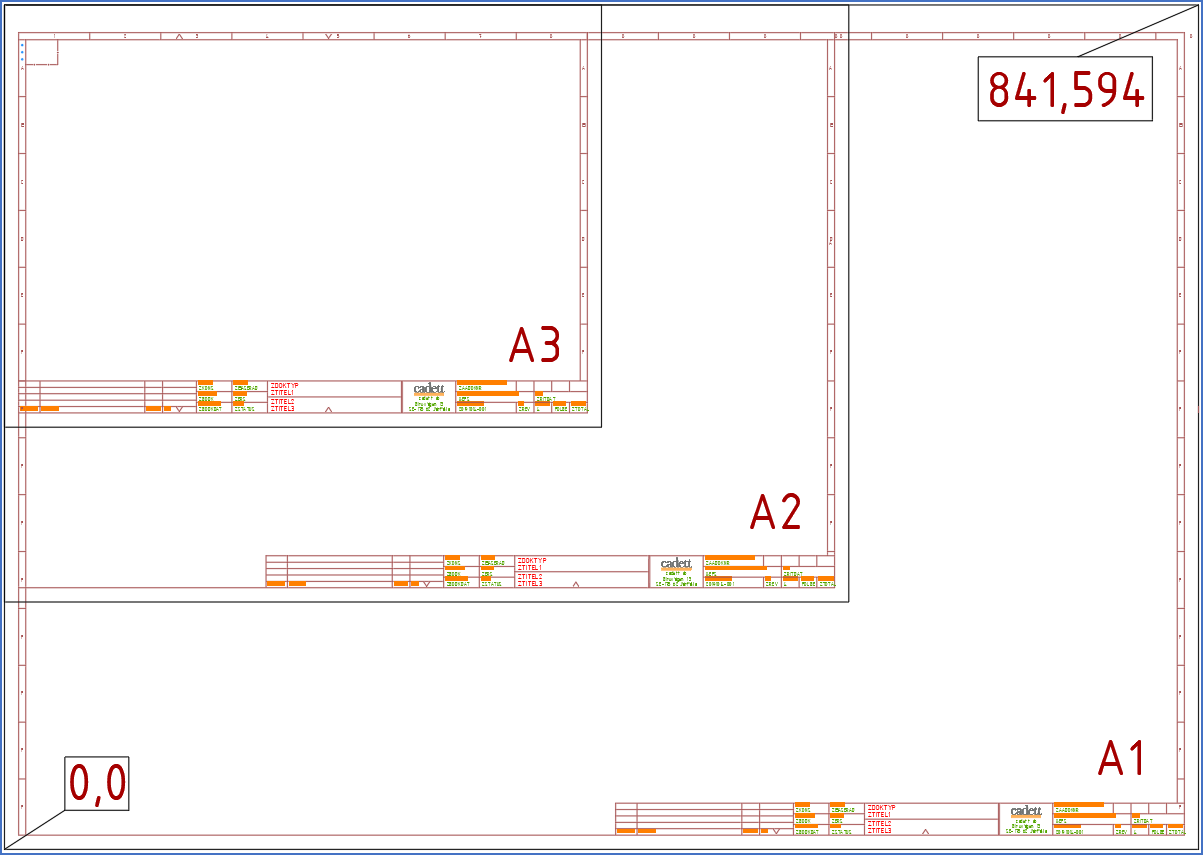
Figure 688: This figure shows a clever way of having the same start point, column width and row height in three drawing frame sizes, so that they can co-exist in the same project.