|
<< Click to Display Table of Contents >> Global text changes |
  
|
|
<< Click to Display Table of Contents >> Global text changes |
  
|
If you would like to make a similar text change in the title fields of multiple drawing sheets, like entering a new document number for all drawing sheets in a project, you can easily and efficiently do so in the way described below.
Start by selecting all the sheets for which you want to change some text information.
•You select drawing sheets in the survey, either for the SOURCE or the TARGET directory.
•The selection is made in the ordinary Windows fashion using the <SHIFT> and <CTRL> keys.
•<CTRL_A> (you keep the <CTRL> key pressed down while clicking the <A> key) selects all drawing sheets in the directory.
After selecting the sheets that you want to change in this way, keep the <SHIFT> or <CTRL> key pressed down, and click twice in the field that you want to change, and do that in the same line (on the same drawing sheet) that you selected last.
Please note that you should not double-click. It must be two single clicks after one another.
If you succeed in performing the manoeuvre described above - which may require a few attempts before you get the grip of it - all the selected drawing sheets will remain selected, and the particular field that you wanted to change will have a special marking, as shown in the figure below.
If you succeed in performing the manoeuvre described above - which may require a few attempts before you get the grip of it - all selected drawing sheets will remain selected, and the specific field you wanted to change will be specially marked, as shown in the figure below.
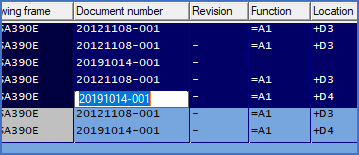
Figure 639: Here, the above described manouvre has been successfully completed.
In the specially marked field, you enter the new text that you want to have there.
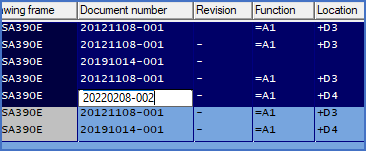
Figure 640: A new document number has been entered.
Then click in another field or in another line. The new information is thereby entered for all selected drawing sheets.
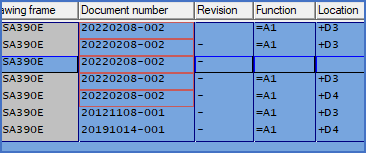
Figure 641: The change will apply to all selected drawing sheets when another field or another line has been clicked.
As always in the Drawing Manager, the changes that you have made will be transferred to the title fields of the drawing sheets when you issue the Reorganise command.
It also possible to use this method for multiple fields at once. That is described in a separate sub-topic.