|
<< Click to Display Table of Contents >> The “Layers” panel |
  
|
|
<< Click to Display Table of Contents >> The “Layers” panel |
  
|
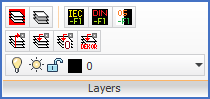
Figure 745: The "Layers" panel
The Layers panel does not have a slide-out panel. All commands are directly visible and explained in the table below.
Command |
Description |
|---|---|
cadett ELSA Layer handling… |
A simplified, well-fitted, dialogue box to manage the most common layers is presented.
Please refer to a separate topic describing the command. It is simply called cadett ELSA Layer handling...
|
Layer… |
This is the standard AutoCAD LAYER command.
Please refer to a separate topic describing the command. It is simply called Layer...
|
Set Classic IEC layer colours |
The colours of the current drawing sheet are adjusted to the classic IEC and IEC1082 scheme, which supports black background colour only.
Please refer to the topic named Colours and layers for a detailed description of layer and background colours.
|
Set Classic DIN layer colours |
The colours of the current drawing sheet are adjusted to the classic DIN scheme, which supports black back-ground colour only.
Please refer to the topic named Colours and layers for a detailed description of layer and background colours.
|
Set background independent layer colours |
The colours of the current drawing sheet are adjusted to support both white and black background colour using the contemporary layer standard.
Please refer to the topic named Colours and layers for a detailed description of layer and background colours.
|
Activate layer of selected object
|
The layer on which the selected object is located is activated.
|
Move object to current layer |
Selected objects are moved to the current layer.
|
Move object to layer 0 |
Selected objects are moved to layer 0, which is the standard electric layer where symbols and lines of circuit diagrams are normally placed.
The colour is white (assuming IEC) and the line width is 0.35 mm when printed on an A3 size paper.
|
Move object to layer DEKOR35 |
Selected objects are moved to layer DEKOR35, which is non-electric with red colour (assuming IEC), thus presented identically with layer 0 in a black and white plotting.
The line width is 0.35 mm when printed on an A3 size paper.
|
Layer drop-down list |
Here you find the standard AutoCAD layer drop-down list, similar to the one that is located in the object properties toolbar, in the cadett ELSA Classic workspace.
This feature shows all layers of the current sheet, making it possible to activate anyone of them, as well as turning layers on and off and other manipulations.
|