|
<< Click to Display Table of Contents >> Symbolic item designations (LABEL) |
  
|
|
<< Click to Display Table of Contents >> Symbolic item designations (LABEL) |
  
|
So-called "symbolic item designations" can be used to facilitate the design process, typically in large projects where multiple designers may be involved over a substantial period of time. In such cases, the design of individual sub-systems may have to begin long before even a decision has been taken of how the final item designations should be composed. It can then be very helpful to use temporary item designations, which will later be replaced with final item designations. The "symbolic item designations" are meant for just that.

Figure 361: The "Symbolic item designations (LABEL)" section
The technology of symbolic item designations requires, among other things, that all symbols are equipped with separate attributes for symbolic and standard fixed item designations, respectively. All standard symbols in the IEC1082 symbol library, have such attributes. When using the Symbol Generator to create user defined symbols, including an attribute for symbolic item designation is default.
To maintain the connection between them, the newly introduced new technology offers the opportunity to treat these concepts in parallel. Once the final postal designations have been generated, the original symbolic postal designations are still stored in the symbols, so that it is easy to trace back what is the basis for what. With a simple touch, the user can choose whether to view symbolic or fixed item designations. This is achieved by the fact that the attributes for symbolic and fixed item designations are located in separate layers, which can be switched off and on alternately.
A separate attribute - LABEL - is used to contain the symbolic item designation. If the standard fixed item designation (which is stored in the BEZ attribute) is empty, and the Symbolic item designations (LABEL) project parameter is activated, the symbolic item designations will be used to link main and help symbols. When standard fixed item designations are generated, they take over that role, and the original symbolic item designations will remain as pure reference information.
Symbolic item designations are used much like regular item designations, but without all features with composition, separator characters and the like. Usually, a descriptive text is used, like MOTOR1, HEATER5 or similar.
The OnLine dialogue boxes in the Drawing Environment, contain functionality to handle symbolic item designations in a similar way to standard fixed ones, including Select buttons and other corresponding features.
The figures below show a simple example of a symbolic item designation that is later replaced with a standard fixed one.
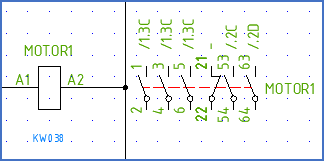
Figure 362: A symbolic temporary item desaignation ("MOTOR1") is used for this contactor.
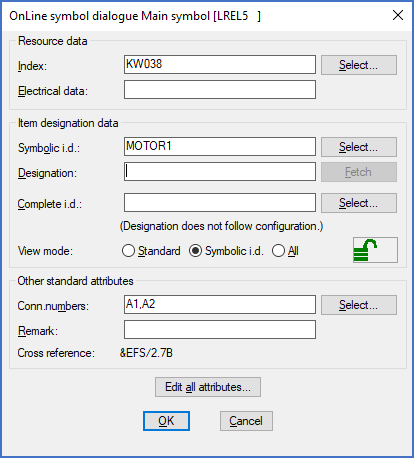
Figure 363: In the OnLine dialogue, the symbolic item designation is displayed in this way. Please note that the "View mode" is set to "Symbolic i.d.".
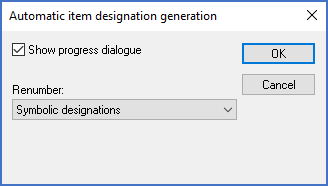
Figure 364: Using the "Automatic item designation generation" feature, it is possible to automatically generate new unique fixed item designations for all symbolic item designations for which a fixed item designation does not yet exist.
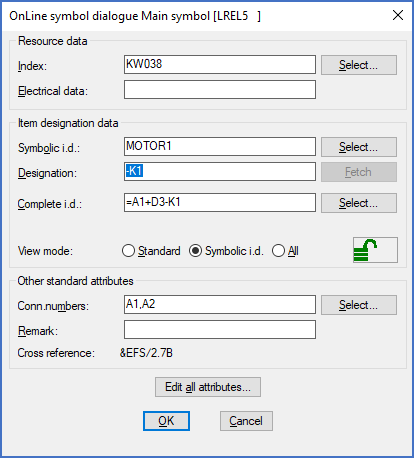
Figure 365: This OnLine dialogue displays both the symbolic and the standard fixed item designation, when the latter has been generated.
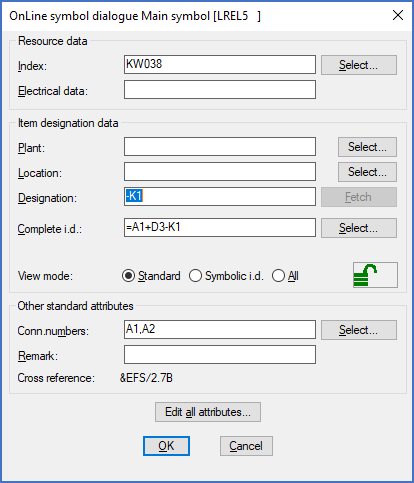
Figure 366: The "View mode" has been switched to "Standard". The original symbolic item designation is no longer visible, but it is still available for reference, and can for example be presented in reports or in the dialogue by simply switching "View mode".
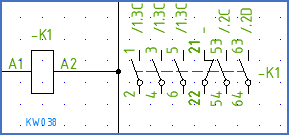
Figure 367: The same contactor with a standard fixed item designation, when such has been generated
Details about the check-box that activates the described feature, is available in a separate sub-topic named Use symbolic item designations.