|
<< Click to Display Table of Contents >> Filters |
  
|
|
<< Click to Display Table of Contents >> Filters |
  
|
By using filters, you can control which report definitions should be shown in the Report definitions tab.
Click on the Filter button in the toolbar. You will then get a dialogue box where you can define the filter that should be applied.
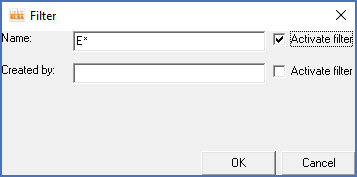
Figure 1223: Filter for report definitions
In the Name field, you can enter a filter for the name of the report definitions, for example “E*” that implies that only report definitions with “E” as the first letter of their names should be displayed. To start using the filter, you have to activate it using the proper check-box. The only wild-card character that you can use is an asterisk (“*”). When doing so, it must be at the end.
In the Created by field, you can in a corresponding way enter a filter for the signature, so that for example only report definitions that you have created yourself are displayed.
If you work in a network installation, there is one more opportunity. You can then check one of the options All reports, Central reports or Local reports. This is about displaying only local, only central or both central and local report definitions. This opportunity is not available in local installations.