|
<< Click to Display Table of Contents >> Recently used projects |
  
|
|
<< Click to Display Table of Contents >> Recently used projects |
  
|
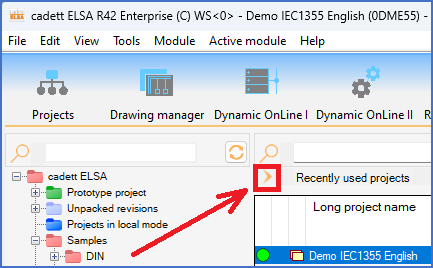
Figure 160: The button used to activate the "Recently used projects" feature
The Recently used projects feature can be activated either by clicking the button shown in the figure above, or using a command in the Module pull-down menu, as shown in the figure below. That command is named Show recently used projects.
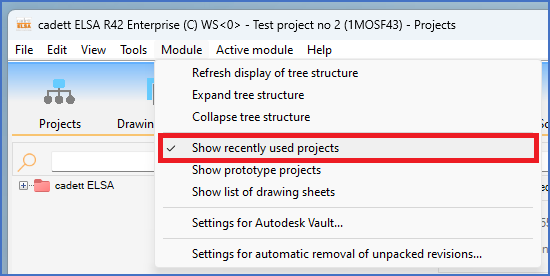
Figure 161: The "Show recently used projects" command
When the feature is active, the most recently used projects are listed above the detailed projects list, as shown in the figure below. Please note that each recently used project is displayed with an icon that is a large version of the generic project icon that is used in the tree structure.
To reactivate one of the projects that are listed that way, you simply double-click the corresponding project icon or description. When you open a project like that, the group in which the project is located, will also be activated in the tree structure to the left.
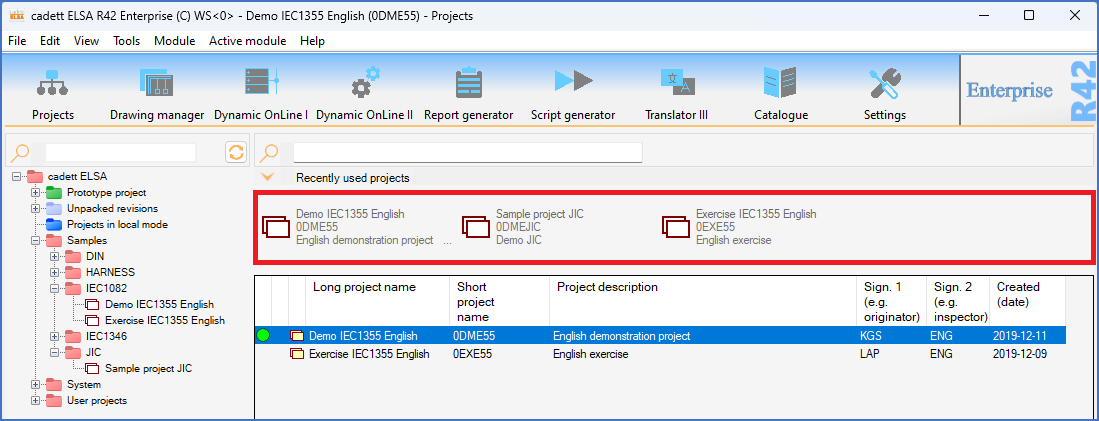
Figure 162: Here, three recently used projects are listed.