|
<< Click to Display Table of Contents >> Refresh tree view and detailed projects list |
  
|
|
<< Click to Display Table of Contents >> Refresh tree view and detailed projects list |
  
|
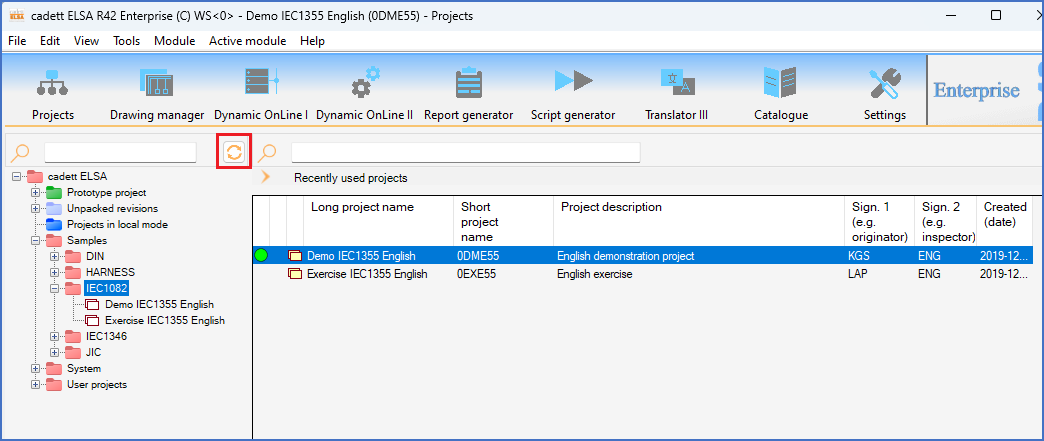
Figure 72: The "Refresh" button is marked with a red box in this figure.
With the Refresh button shown in the figure above, you can refresh both the tree view and the detailed projects list, all at once.
In a multi-user environment, other users may alter the tree structure or the projects themselves, which might not be reflected directly on your screen. A refresh, as described above, solves that issue.
A detailed description of what a refresh means as well as when and why you might need to do that, is found in the Refresh Project Module views topic.