|
<< Click to Display Table of Contents >> Edit field titles |
  
|
|
<< Click to Display Table of Contents >> Edit field titles |
  
|
The titles of the detailed projects lists may be edited at any time.
In the Selected fields list, with a single left mouse-click, select the field that you want to adjust the title for.
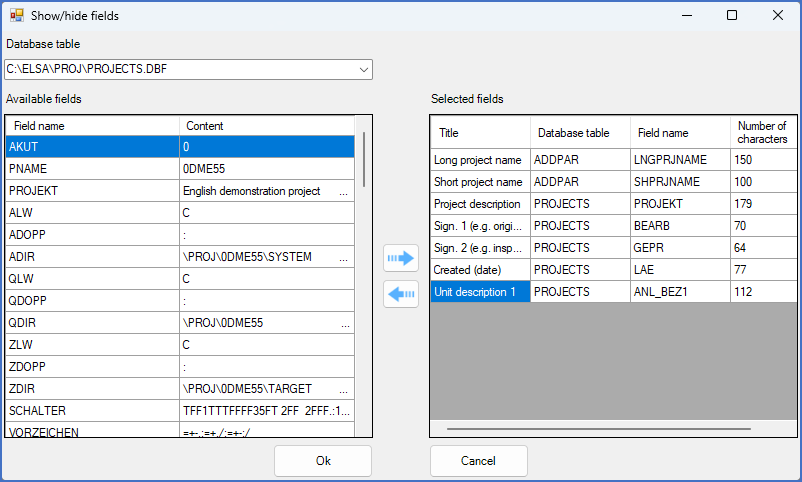
Figure 216: A field has been selected using a single left mouse-click.
You can then start editing with yet another left mouse-click.
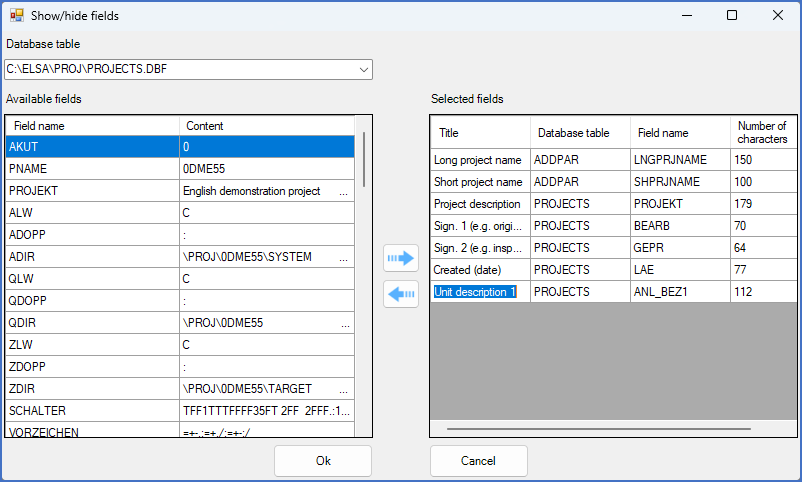
Figure 217: Editing of the field totle has started. Please note that the entire title is selected. This means that if you start typing at this stage, the entire title will be replaced.
If you want to make smaller changed to the title, please use a left mouse-click a third time.
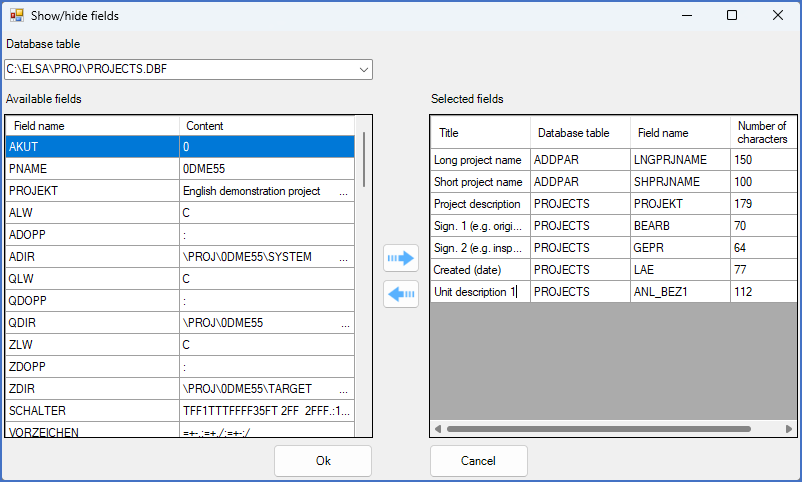
Figure 218: A third left mouse-click makes it possible to edit the title in detail.
When doing so, the title in question will be editable, as shown in the figure above. Click Ok when you are satisfied with the new title. The changes that you have made will take effect immediately.