|
<< Click to Display Table of Contents >> Page 2 of the New project dialogue |
  
|
|
<< Click to Display Table of Contents >> Page 2 of the New project dialogue |
  
|
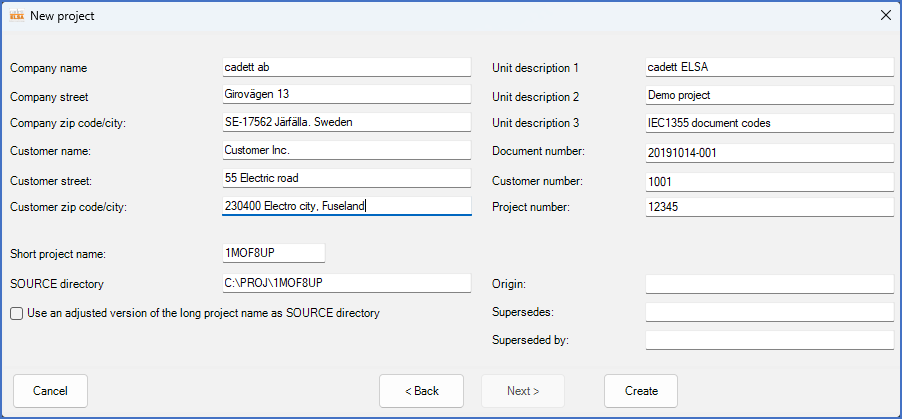
Figure 144: The second page of the "New project" dialogue box
In the second page of the New project dialogue, shown in the figure above, you will find three different kinds of fields:
•Text fields like document number, unit descriptions and more
Details are found in separate sub-topics that you reach using the links above.
Generally speaking, you can enter text information in the Text fields, where the default values come from the prototype project.
Suggestions for the Short project name and the SOURCE directory are presented below the text fields. You can adjust them if you like.
It is also possible to Use an adjusted version of the long project name as SOURCE directory.
If any user defined project parameters exist, you can use the Next> button to reach Page 3 of the New project dialogue to define them. If there are no such parameters, the Next> button will be greyed out. The natural next step will then be to click Create, which creates the new project as you have defined it.
Please refer to the Create sub-topic for the rest of the story!