|
<< Click to Display Table of Contents >> Change item designation for cable |
  
|
|
<< Click to Display Table of Contents >> Change item designation for cable |
  
|
In this topic, it is described how you can change the item designation of a cable directly in the cable list of Dynamic OnLine I.
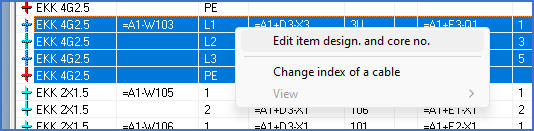
Figure 1169: Right-click and select the “Edit item design. and core no.” command.
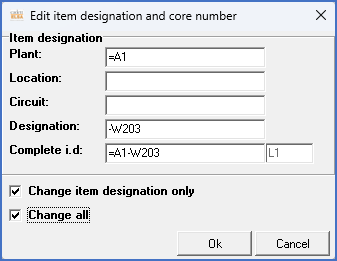
Figure 1170: In this dialogue box, you edit the item designation of a cable.
Please follow the steps described below to change the item designation of a cable.
•In the Cable list, select any of the cores that belong to the cable that you want to change the item designation for.
•Right-click and select the Edit item designation and core number command.
•Enter the new item designation in the Designation or the Complete item designation field.
•Check Change item designation only.
•Check Change all.
•Click OK.
•The cable then gets a new item designation. The change is transferred to all cable symbols which belong to the cable, both main and help symbols.