|
<< Click to Display Table of Contents >> Paste between |
  
|
|
<< Click to Display Table of Contents >> Paste between |
  
|
The Paste between command is found in the toolbar and in the context menu of the survey.
To use the Paste between command, you must first select one or multiple drawing sheets, either in the current project or in another project, and thereafter select the Copy command. When you have done that, you are able to paste the selected sheets in the desired location, meaning in the project of your choice and either in the SOURCE or in the TARGET directory, according to your wish.
When you thereby paste using the Paste between command, you select the sheet that is located directly below (after) the desired location of the pasted sheets. The document codes of the selected sheet will be used for the copies.
The figure below shows the dialogue that is then displayed. Consequently the document codes of the originals have no effect at all in this case.
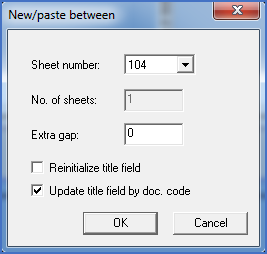
Figure 631: The "Paste between" dialogue.
The fields and check-boxes of the dialogue, as well as the functionality in general, are described in great detail in the New/paste between dialogue box topic.
Pasting new sheets between existing ones, in most cases require existing sheets to be renamed and renumbered. Details about that are discussed in the New/paste between dialogue box topic. When some drawing sheets thereby get new sheet numbers, cross-references referring to those sheets will typically become incorrect, since they refer to the old sheet number, not the new one. There is however a quick and simple way to update all cross-references. You simply open any of the drawing sheets in the SOURCE directory of the project. When you do that, all cross-references in the project will be updated automatically and directly with the new sheet numbers, if and when that is needed.