|
<< Click to Display Table of Contents >> Drawing frame |
  
|
|
<< Click to Display Table of Contents >> Drawing frame |
  
|
The drawing frame is a complete drawing sheet without content. In other words, it is complete with drawing frame but with an empty title field, and no other content.
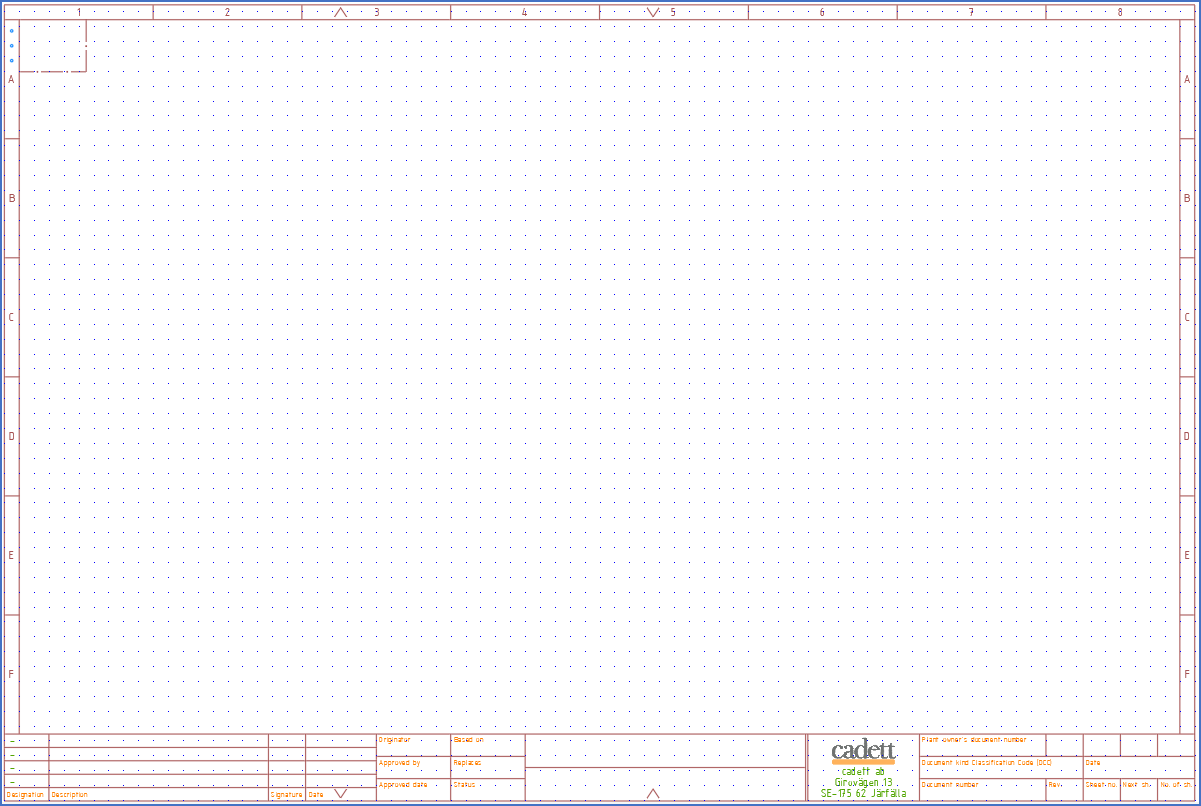
Figure 679: The ELSA390E shown here is a typical example of a contemporary drawing frame.
Drawing frame and title field should be made up of blocks. Single objects like lines or texts should be avoided in drawing frames.
Texts that should be linked to the Drawing Manager must be defined as attributes and will therefore consequently be parts of blocks. If all attributes are part of the same block, or if they are divided into several, is all up to you, with a few exceptions.
The links between attributes in the drawing frame and the fields in the Drawing Manager can be defined either using block and attribute names or via the coordinates of the attributes. The former option is generally smoother and easier to create. Well-chosen block and attribute names can be helpful in that regard.
All drawing frames in cadett ELSA - both user-defined and ones included at delivery - are gathered in a project named Drawing frames (0FORM), which is located in a group named System. Creating your own drawing frames is done in that particular project.
The main requirements for a drawing frame are as follows:
•The layer set should preferably be equal to the one used in the standard drawing frames of cadett ELSA, like the ELSA390E when using IEC1082 standard. (For DIN5, you should instead follow MGPROTO). You may add user defined layers, or make other alterations. However, it is not advisable to omit any standard layers. Using colours other than those used in the standard layer set is possible, but we advise against it. Extensive planning is required to find a well-functioning colour scheme.
Please refer to the Standard layers and colours topic for a detailed description of the most recent standard layer sets.
•Watch out for logos. They sometimes take up a lot of data space (in many cases more than the rest of the circuit diagram). That might constitute an unnecessarily heavy load for the computer, affecting the performance negatively, with slow sheet shifts and other nuisances as a consequence. Therefore, it might be a good idea to keep the logo away from the drawing frame, at least if it is complex and therefore "big" from a data point of view. Instead, you can insert the logo when the drawing sheets are plotted or the PDF files are created. Automatic features for that purpose are available.
•The following separate block names are predefined for the title field:
Block name |
Attribute name |
Use |
Requirements |
|---|---|---|---|
BLATT |
BLATT |
Sheet number |
Always required.
|
ANLAGE |
ANLAGE |
The plant designation normally placed in the upper left corner of the drawing frame. (The overall function oriented designation for the drawing sheet).
|
Must be included if you are using the function aspect on high levels. Should be included even otherwise, but it is not required. |
ORT |
ORTSBEZ |
The location designation normally placed in the upper left corner of the drawing frame. (The overall location oriented designation for the drawing sheet).
|
Must be included if you are using the location aspect on high levels. Should be included even otherwise, but it is not required. |
FOLGE |
FOLGE |
The sheet number for the next sheet
|
Not required |
CIRCUIT |
CIRCUIT |
The product designation normally placed in the upper left corner of the drawing frame. (The overall product designation for the drawing sheet).
|
Should be included if you are using the product aspect on high levels. |
DWGNO |
DWGNO |
Drawing number |
Required to be able to use drawing number (document number) as part of cross-references.
|
DCCCODE |
DCCCODE |
Document kind Classification Code (DCC code) and / or reference designation for the document in accordance with IEC1355, or other equivalent use.
|
Required to be able to use DCC code or other equivalent designation for the document type in cross-references. |
APPID |
Many |
Application data and owner information.
|
Must be included. |
•All blocks described above must be inserted in electrical layers, for example layer 0.
•Blocks other than the specific ones listed above, are generally not recognised by the OnLine Engine by default. The only exception is the block that is specified by the project parameters as the drawing frame block. (Please refer to the Drawing frame sub-topic in the Project Module main topic). That is however not an essential problem since OnLine Engine does not need to communicate with those blocks during normal operation. The connection between the title field and the Drawing Manager is handled by the Drawing Manager itself.
•If you choose to have more than one block of the "other" type (not predefined according to the table above), you can define all blocks except the one you point out using the project parameters as non-electrical symbols using the Symbol Generator, in order to avoid the error messages that will otherwise appear in the OnLine protocol for these blocks.
•Another even simpler way of avoiding error messages for these blocks, is to simply insert them in a non-electrical layer, like layer BLANKETT.
•In a table below, examples of “other” blocks are listed. For example, the ELSA390E standard drawing frame has a main block called RITRAM. That block name is specified in the project parameters. (Please refer to the Drawing frame sub-topic in the Project Module main topic).
•If the “other” blocks are more than one, the one that contains the most central information, the one that is most closely related to the specific sheet, can be specified in the project parameters. Other not predefined drawing frame blocks can be defined as non-electrical symbols using the Symbol Generator, or you can insert them in a non-electrical layer, like layer BLANKETT.
Block name |
Attribute name |
Use |
Requirements |
|---|---|---|---|
DC |
ZDC1 and others |
Document codes and drawing frame name.
|
Not required, but practical. |
RITRAM |
Many |
Main block in ELSA390E, ELSA390D and ELSA390S |
You can choose any name for the main block. "RITRAM" is used in the standard drawing frames.
|
GRID |
None |
Column and row markings |
Not required, but practical. If column and row markings are located in a separate block, it is easy to remove them in drawing sheets where they are not needed, like in reports and similar. The block name is
|
REFBOX |
None |
Box surrounding function/plant, location and product in the upper left corner |
Not required, but a box around these attributes are mandatory according to the IEC standard. Defining it as a separate block makes it easy to remove when not needed.
|
Others |
Optional |
Remaining text information in the title field in the form of attributes, as well as all desired graphics, like the drawing frame itself, column and row markings, logotypes and more
|
None, but block names and attribute names should be chosen with some care. |
•It might be a good idea to draw the drawing frame in layer BLANKETT. That is however not a requirement.
•Be careful with the column and row division. All columns must have the same width. All rows must have the same height. It is an advantage if you choose reasonably "nice values". (23 1/3 mm is not good while 23.5 mm is perfectly fine). However, the IEC standard is quite specific in this regard. If you want to comply with the standard, a hint is to use 50 mm in an A3 drawing frame.
•For your own drawing frame blocks, it may be a good idea to use the same attribute name (tag name) as in the standard frames, as far as possible. The idea there is that the attribute names are identical to the field names in the Drawing Manager database. This is not a technical requirement in cadett ELSA but facilitates the work and the later maintenance.
The standard field names and identical attribute names consists of a "Z" as the first letter and then a simple abbreviation of the use of the field, like ZREV for the revision. Please avoid characters other than A-Z, 0-9 and underscores in attribute names.
•Preferably. use short block names without special characters. Only use A-Z, 0-9 and underscore.
•Use cadett ELSA's standard text style (STANDARD). No text style may be active in the finished drawing frame other than STANDARD. This text style normally refers to either the ELISO.SHX or the ISOCPEUR.TTF text font, which are both suitable for circuit diagrams and which we therefore are happy to recommend. It is quite possible to use other text fonts, which can have both advantages and disadvantages. However, in order to ensure that symbols and other things do not completely leave everything that is called common sense, it is advisable to stick to ISO fonts.
•A Truetype font, like ISOCPEUR.TTF, has the big advantage of enabling creation of searchable PDF files without need of replacing font.
•Settings such as grid and snap should have suitable values, preferably a grid of 5 mm and a snap of 2.5 mm.
•Ortho should be activated.
•An electrical layer, preferably layer 0 in the IEC context, should be active.
•Layer set Design Normal should be activated, meaning that most layers with exception of HIDE and a few more, should be visible (ON and THAWED). In particular, the INDEX layer must be ON and THAWED.
•VIEWRES should be activated with fast zooming and with a “circle zoom percentage” of at least 1000. This is to avoid “angular circles” in connection with zooming. (Use the VIEWRES command to adjust that setting).
A step-by-step guide for creating new drawing frames, masks and mask files, is available in a topic named Creating a new drawing frame with associated mask.