|
<< Click to Display Table of Contents >> Use AUTO-HIDE mode |
  
|
|
<< Click to Display Table of Contents >> Use AUTO-HIDE mode |
  
|
When using AUTO-HIDE mode, the Symbol Insert Tool is normally not visible.
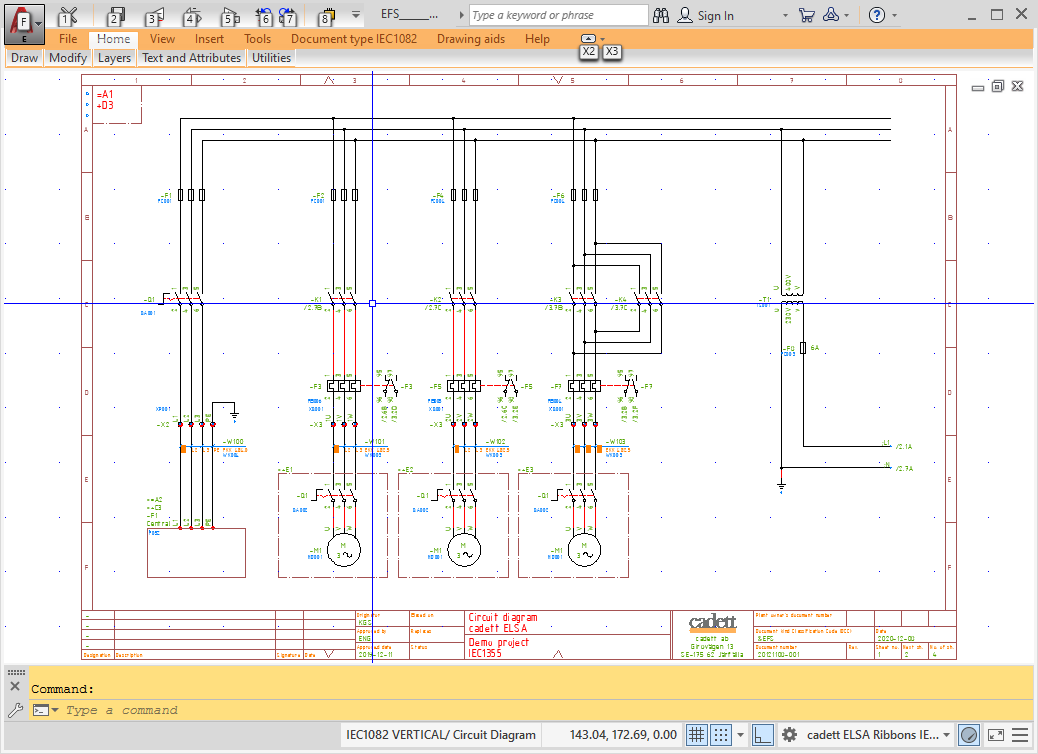
Figure 1097: The Symbol Insert Tool is normally not visible when using AUTO-HIDE mode.
Whenever you want to insert a symbol, you activate the Symbol Insert Tool using the Symbol Insert Tool... command, which is available in several places, among them in the Home tab of the ribbon menu (in the Utilities panel) and in the so-called "Quick Access Toolbar" in the upper left part of the Drawing Environment main window, as shown in the figure below.
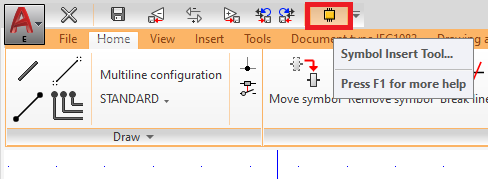
Figure 1098: The Symbol Insert Tool... command in the Quick Access Toolbar
When you click the Symbol Insert Tool... command, the Symbol Insert Tool is displayed and you can use all features of it to find and select to insert the desired symbol, as shown in the figure below.
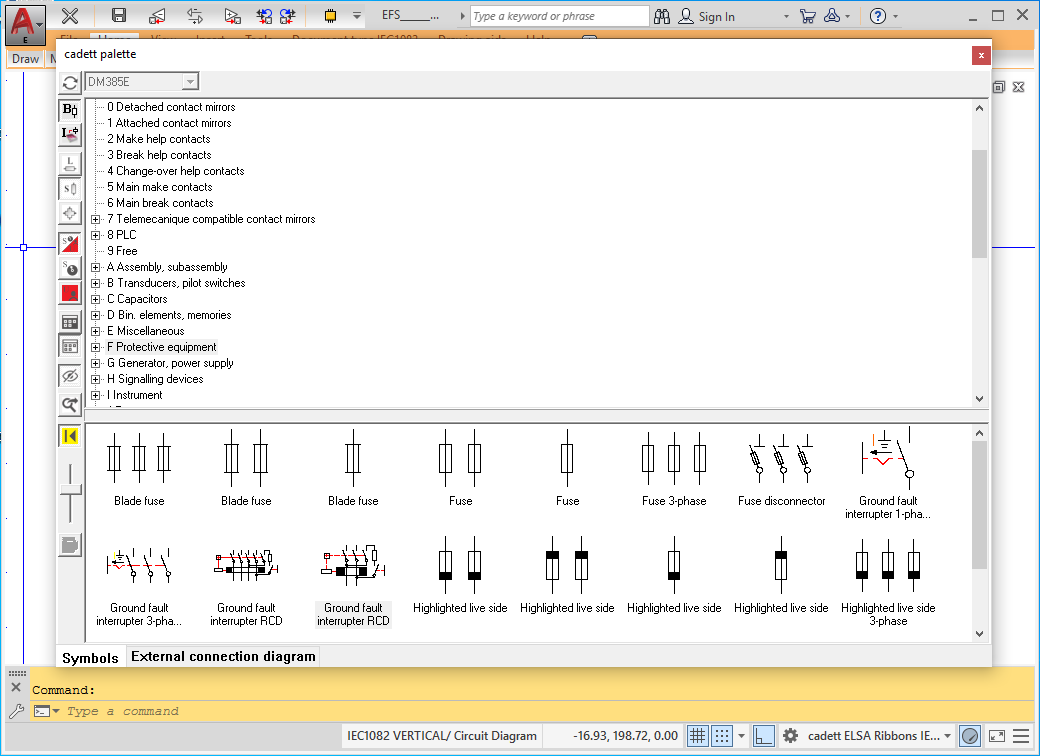
Figure 1099: The Symbol Insert Tool is displayed and you can select a symbol to insert.
When you do, the Symbol Insert Tool is automatically hidden, so that you have plenty of space to place the symbol in its intended position.
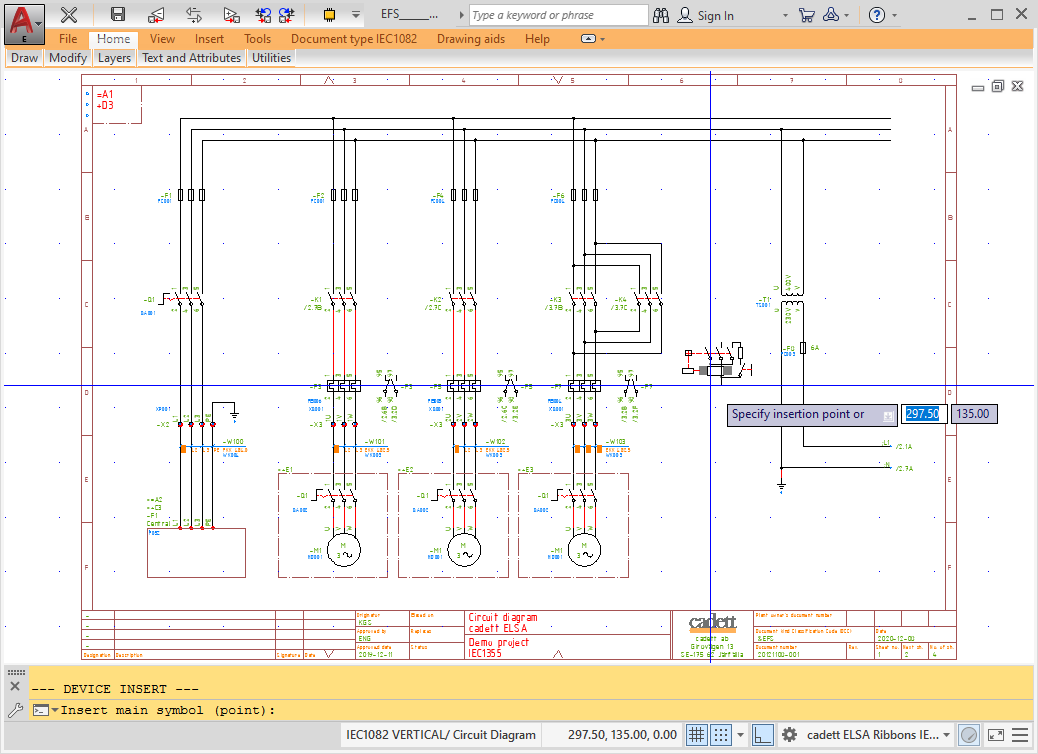
Figure 1100: The selected symbol is inserted.
A possibility to further optimise this procedure, to save one additional click, is described in the Symbol insert toolbar topic.