|
<< Click to Display Table of Contents >> Import legacy TS sub-circuits |
  
|
|
<< Click to Display Table of Contents >> Import legacy TS sub-circuits |
  
|
If you have created sub-circuits in versions older than cadett ELSA R32 (before around 2012), you will probably be interested in importing them to the Symbol Insert Tool. A nice feature is available for that purpose and is described here.
The old TS sub-circuits were stored locally in the WS directory of each workstation. This means that the import of old sub-circuits must be made at each workstation, if multiple users have created and stored their own sub-circuits.
The procedure is described here, step by step:
1.A special button is used to activate the TS Sub-circuit Import Tool.
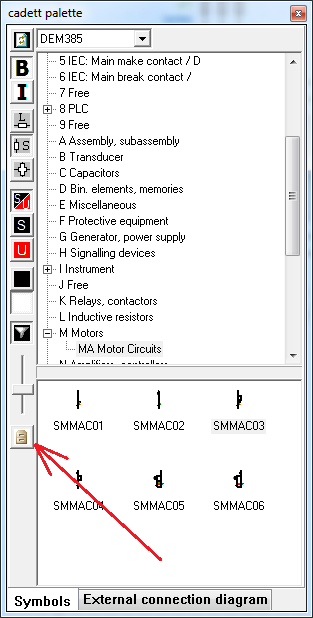
Figure 1069: The TS Sub-circuit Import Tool activation button
2.The TS Sub-circuit Import Tool activation button is showed in the figure above. Please note that if no un-imported TS sub-circuits exist in the current workstation directory, this button will be greyed out.
3.When you activate the Import tool by clicking the activation button, all un-imported sub-circuits will be shown, like in the figure below.
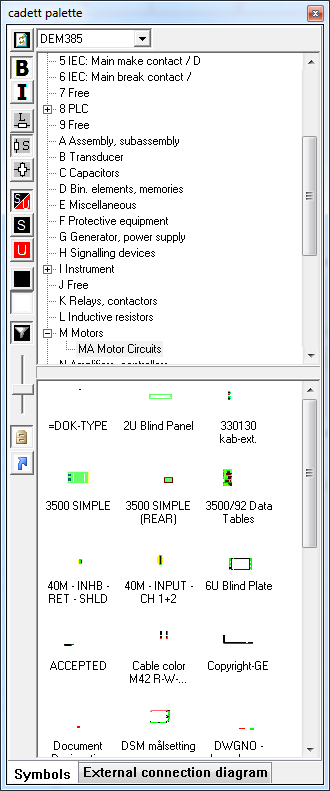
Figure 1070: The TS Sub-circuit Import Tool is active.
4.An additional button – the Import Button – will be displayed directly below the Import Tool Activation Button when the import tool is active.
5.Please select a Resource Category in which you want to place imported sub-circuits – all of them or some of them.
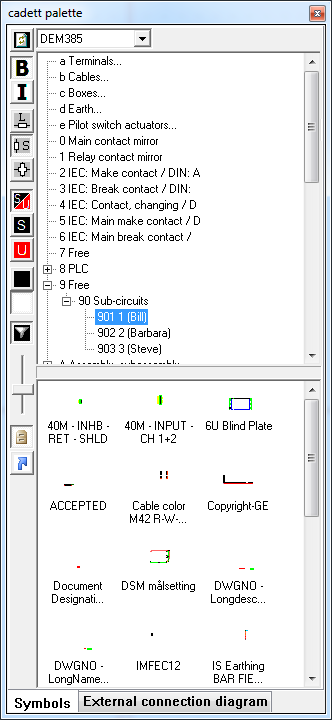
Figure 1071: A Resource Category to import Sub-circuits to has been selected.
6.Then select the sub-circuits that you want to import to the selected Resource Category (Bill’s personal sub-circuit category 901 in the example above).
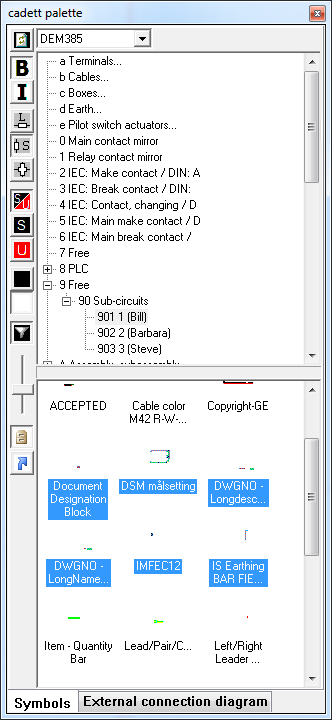
Figure 1072: A number of old TS Sub-circuits have been selected for import.
7.Finally click the Import Button (the button with a small blue arrow).
Please repeat this procedure for all sub-circuits that you want to import. You can select any number of sub-circuits for each Resource Category that you import to.
To check the result, please deactivate the Import Tool by clicking the Import Tool Activation Button again.
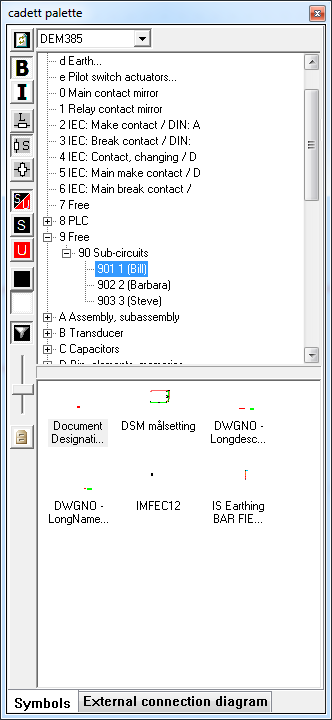
Figure 1073: The selected Sub-circuits have been imported.