|
<< Click to Display Table of Contents >> Merge options |
  
|
|
<< Click to Display Table of Contents >> Merge options |
  
|
Any number of options can be merged into one single option. That means that a number of options are selected to be merged, and one of them selected to be the target for the objects of all selected options. All of the selected options, except the one selected as target, will be removed from the entire project. All objects from all selected options will be transferred to the only remaining selected option, the one selected as target.
The procedure is as follows.
1.Select the Merge command in the menu, or type CAELOPTIONSMERGE.
2.In the dialogue box, please select all options to merge. Click Ok.
3.A second dialogue box is displayed. In that dialogue you select the target option.
4.Click Ok, and the operation is performed.
In the example described below, three options are merged to one.
The merge command is selected and a dialogue box is displayed.
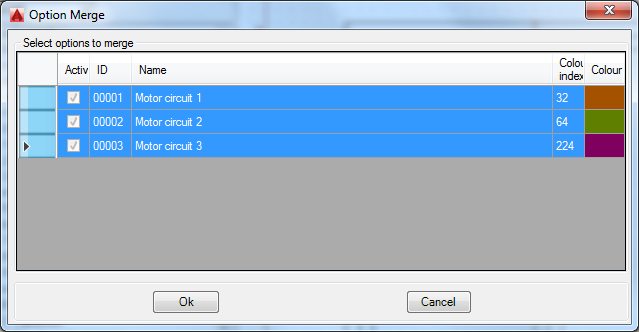
Figure 1013: Selection of options to merge. Any number of options may be selected.
Three options are selected. The Ok button is clicked.
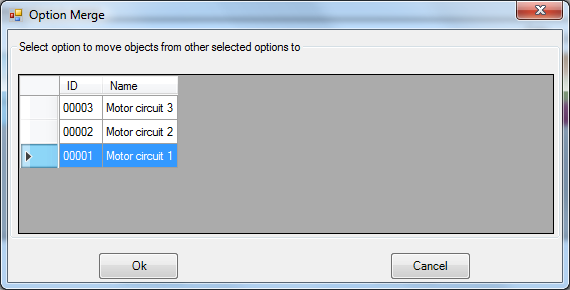
Figure 1014: Selection of the options to move objects to, the target option.
A second dialogue box is displayed. In that a selection of one of the options is made. That option will be the target of all objects belonging to all selected options.
When the Ok button is clicked, the operation is performed for the entire project.
The result is shown below, where only one of the options remain.
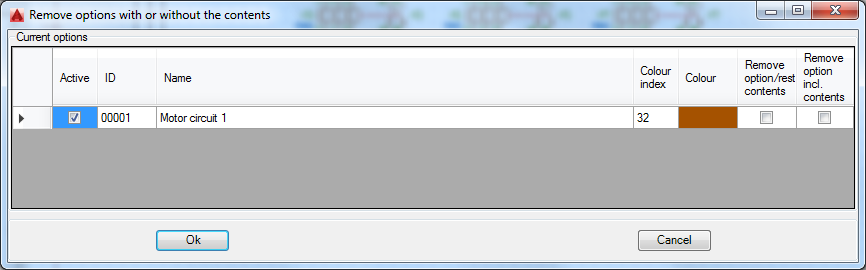
Figure 1015: Only one option remains in the example.
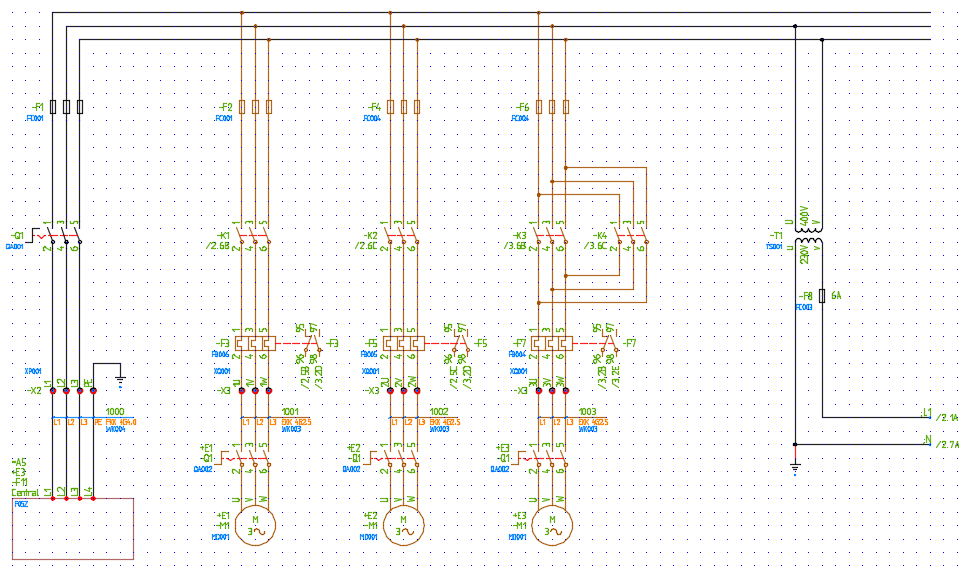
Figure 1016: All option objects have been moved to one single option, the first one, which is the only one that remains.