|
<< Click to Display Table of Contents >> The “Object selection” panel |
  
|
|
<< Click to Display Table of Contents >> The “Object selection” panel |
  
|
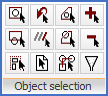
Figure 765: "Object selection"
Here you find ordinary AutoCAD object selection tools, such as Window and Crossing. These special selections are seldom needed, since a flexible object selection is embedded in all commands. You can pick an object directly, you may drag a window to the right to get a Window, and you may drag window to the left and it will turn into a Crossing. This covers most needs. In some situations however, additional options might be needed, and here you will find them.
The Object selection panel does not have a slide-out panel. All commands are directly visible and explained below.
Command |
Description |
|---|---|
Object selection Window |
Standard AutoCAD. Please refer to AutoCAD’s documentation.
|
Object selection Crossing |
Standard AutoCAD. Please refer to AutoCAD’s documentation.
|
Object selection Group |
Standard AutoCAD. Please refer to AutoCAD’s documentation.
|
Object selection Previous |
Standard AutoCAD. Please refer to AutoCAD’s documentation.
|
Object selection Last |
Standard AutoCAD. Please refer to AutoCAD’s documentation.
|
Object selection All |
Standard AutoCAD. Please refer to AutoCAD’s documentation.
|
Object selection Window Polygon |
Standard AutoCAD. Please refer to AutoCAD’s documentation.
|
Object selection Crossing Polygon |
Standard AutoCAD. Please refer to AutoCAD’s documentation.
|
Object selection Fence |
Standard AutoCAD. Please refer to AutoCAD’s documentation.
|
Object selection Add |
Standard AutoCAD. Please refer to AutoCAD’s documentation.
|
Object selection Remove |
Standard AutoCAD. Please refer to AutoCAD’s documentation.
|
Object selection Filters |
Standard AutoCAD. Please refer to AutoCAD’s documentation.
|