|
<< Click to Display Table of Contents >> Symbols |
  
|
|
<< Click to Display Table of Contents >> Symbols |
  
|
It is possible to link symbol indications to a resource in the Catalogue. In this way, it becomes possible to select a specific resource in the catalogue from the Drawing Environment and automatically have the correct symbol inserted with filled-in index and filled-in electrical data. cadett ELSA can handle several different symbol libraries. It may therefore be relevant to have several different symbol indications for the same resource with at least one symbol indication for each symbol library.
In some cases, it may be useful to have more than one symbol indication for one and the same symbol library. One common example of that is horizontal and vertical symbols. In the IEC1082 standard symbol library, all common symbols are available in two versions, one horizontal, and one vertical.
A norm, or symbol standard, is linked to each symbol library. It is also possible to link more than one standard to a symbol library. This is the case for IEC1082. Two different standards, IEC1082-L and IEC1082-S, point to the IEC1082 symbol library where both horizontal and vertical symbols are found. IEC1082-L is used for horizontal symbols and IEC1082-S for vertical (L = “Lying down”, S = “Standing up”).
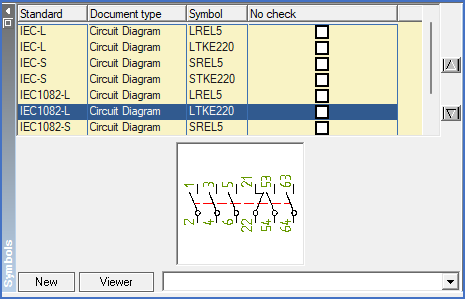
Figure 1426: The Symbols detailed view
In the Symbols detailed view in the catalogue, it is indicated for each standard which symbols are to be used for the resource in question. In many cases there can be more than one symbol for the same norm. The typical example is a contactor, where both the coil and a suitable contact mirror are often indicated. It is possible to link any number of symbols to each resource for each standard. Several contact mirrors can be combined, to take a useful example.
In the Symbols detailed view, you will find a so-called viewer that can display an image of the selected symbol. (The viewer in question uses the so-called "thumb-nails" which are integrated in DWG files of later dates. This is a simple bitmap image that is included in the blocks themselves).
The viewer is activated with the Viewer button at the bottom of the detailed view.
You decide which one of the available symbols the viewer should display. For example, if you select the second symbol for the IEC1082-S (usually the vertical contact mirror in the IEC1082 symbol library), the viewer will always do its best to present exactly that, the second vertical IEC1082 symbol for each resource. If there is only one symbol available, however, that one symbol is displayed, instead of none, which perhaps would be just as correct. That would be a more boring alternative, though!
Four sub-topics describe details of this view:
•Using the New button, you can add symbol assignments.
•You can rearrange the sequence of the symbols with the slider to the right.
•The No check option is described in a separate sub-topic.
•The Document type drop-down list at the bottom is also described in a separate sub-topic.