|
<< Click to Display Table of Contents >> Cancel button |
  
|
|
<< Click to Display Table of Contents >> Cancel button |
  
|
If you are in the process of adding new contacts to your contact mirror, and you have defined all the contacts you want, you click the Cancel button in the Contact dialogue. You then return to the Symbol data dialogue, where you can make any needed final adjustments, before you end the process entirely.
If you are editing an existing contact, so that you have double-clicked a function object for a contact, you can click the Cancel button to ignore any changes that you might have done in the dialogue box.
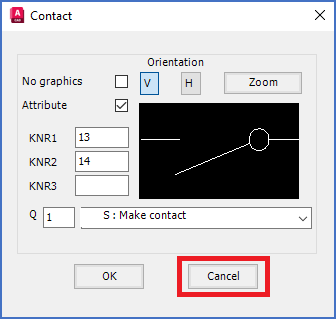
Figure 841: The "Cancel" button
With the Cancel button, shown in the figure above, you exit the Contact dialogue without saving anything from the dialogue. Where you end up, depends on the way you entered the dialogue, as described above.