|
<< Click to Display Table of Contents >> 1. New... |
  
|
|
<< Click to Display Table of Contents >> 1. New... |
  
|
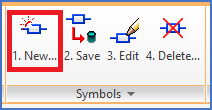
Figure 812: The "1. New..." command
Normally, you would draw the main graphics of a new symbol first, before you select the 1. New command.
The 1. New command will then directly invoke the Symbol data dialogue box of the Symbol Generator. In that dialogue box, you specify the details of the symbol, like the name and description of it, and many others. From the main dialogue, you also specify the connection points, when applicable. For mirror symbols, which never have any connection points, you instead specify the functions, like the contacts.
When you exit the main dialogue box using the Ok button, you will be asked to specify the insertion point of the symbol. When you do, the Symbol Object will be inserted at that point. The attributes will also be inserted at standard positions.
After that, you can make any adjustments that you like, and finally save the symbol with the 2. Save command.