|
<< Click to Display Table of Contents >> Validate selected projects |
  
|
|
<< Click to Display Table of Contents >> Validate selected projects |
  
|
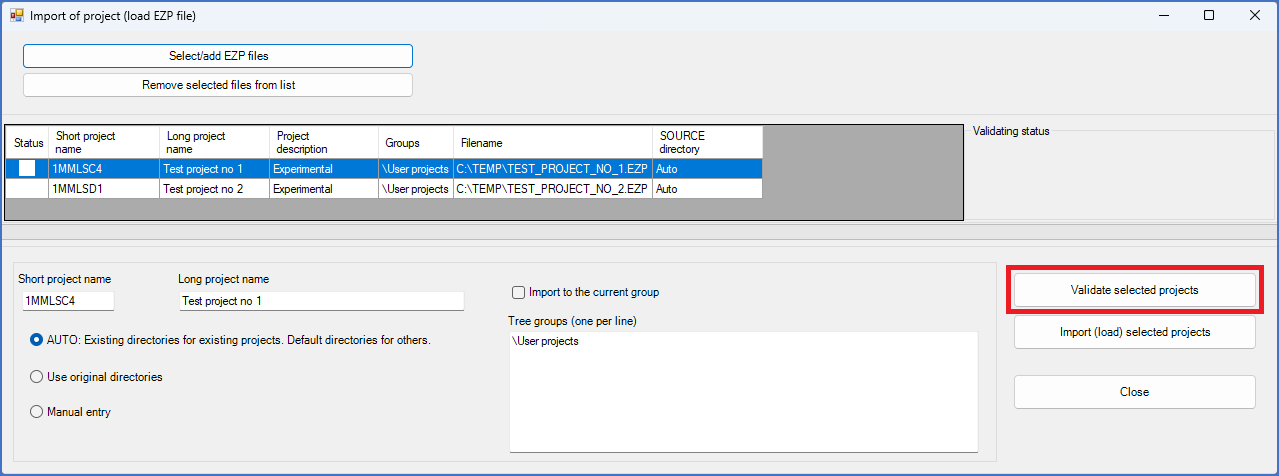
Figure 189: The "Validate selected projects" button
After you have added one or many EZP files to the List of selected projects, you can use the Validate selected projects button to check the projects in the list, before you start the import. In that way, you can avoid unpleasant surprises that otherwise might occur during the import process, if there are problems of any kind.
The result of the validation process is displayed with an icon to the left in the List of selected EZP files. The table below contains explanations of the icons.
Icon |
Description |
|---|---|
|
The project has not yet been validated. |
|
The project is ready to be imported without any known issues.
|
|
The project can be imported with current settings, but there are known issues, which will be presented in the Validating status field to the right, if you select the project in the list.
|
|
The project cannot be imported with current settings. The reason is presented in the Validating status field to the right, if you select the project.
|
If you select a project in the list with such an icon, any issues with the selected project will be explained in detail to the right, in the Validating status field. An example of how that may look, is shown in the figure below.
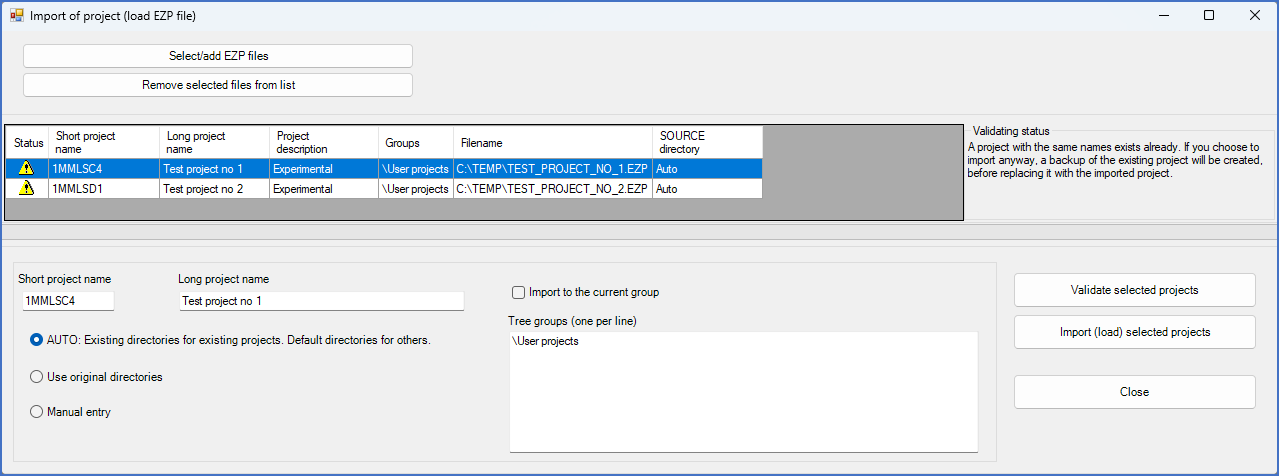
Figure 190: A status message for the selected project is displayed to the right in the "Validating status" field.