|
<< Click to Display Table of Contents >> Edit languages… |
  
|
|
<< Click to Display Table of Contents >> Edit languages… |
  
|
Each lexicon contains 20 languages. All of them might not be in use, but they are always there.
The lexicon is stored in a Unicode xBase database file. Each language has its own field (column) in that database table. The field names are LANGUAGE00, LANGUAGE01 … LANGUAGE18, LANGUAGE19.
Which field to use for which language is something that you can define yourself. The language name used for each field (column) is easy to change according to your own wishes.
To do that, you use the Edit languages… command in the Module pull-down menu. A dialogue box is then displayed, where the current settings for the current lexicon are shown.
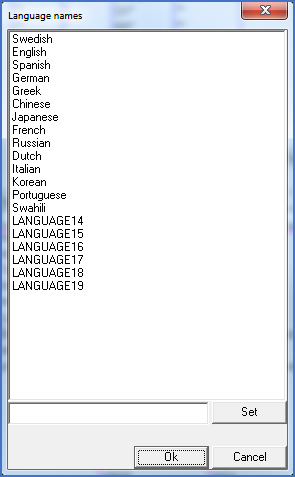
Figure 1842: The language names dialogue box as
displayed when the command is first executed.
All 20 language names s are listed, from number 00 on top, to number 19 in the bottom. Languages for which no name has been specified, are shown with the field name instead. In the example above, 14 languages have been defined. The 6 remaining are still undefined.
To change a language name, please first select it.
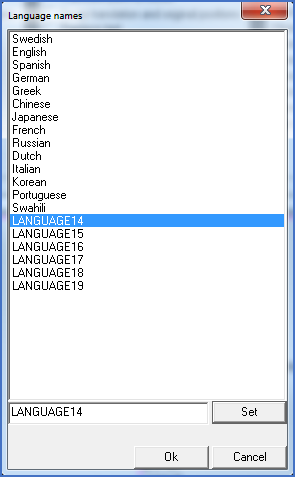
Figure 1843: Language name editing.
After you have selected the language to change, you can edit the name of it. You do that in the field to the left of the Set button. Please change it as you like.
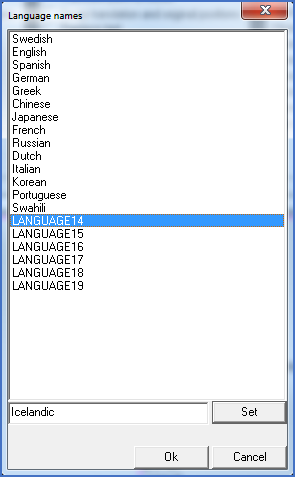
Figure 1844: The language name has been edited,
but not yet set.
Please then click the Set button. The changed language name will be visible in the language name list.
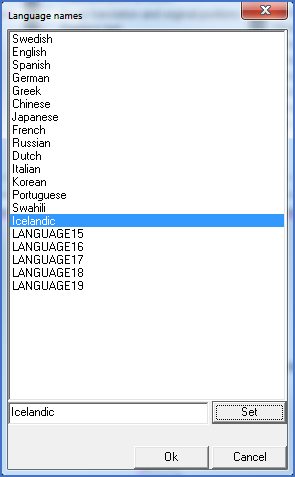
Figure 1845: The Icelandic language name has
been set.
The language name has been changed according to your wishes and is displayed accordingly.
You can make multiple changes of the same kind. Finally, you can either click Ok to save your changes or Cancel to abandon them.