|
<< Click to Display Table of Contents >> Generate lists of changes |
  
|
|
<< Click to Display Table of Contents >> Generate lists of changes |
  
|
Before any lists of changes can be generated, a comparison between two revisions, where the current state of a project is also regarded as a revision, or between two projects, must be made. How to perform such a comparison is described in the Create TARGET databases for lists of changes topic above.
After the comparison has been made and the needed TARGET databases therefore are ready for use, you enter the Report Generator to select suitable report definitions.
When entering the Report Generator, please note that it is the current state of the project that should be open, not any of the unpacked revisions.
In the Report Generator you will find a number of ready to use sample Report Definitions for lists of changes. Both DXF and Excel variants are available.
In the list of report definitions that is displayed when entering the Report Generator, please use the CTRL key to select suitable report definitions, for example one for devices, one for wires and one for cables.

Figure 2061: An example of three selected report definitions for lists of changes in DXF format
The figure above shows three selected report definitions for lists of changes.
Continue by right-clicking one of the selected report definitions and click Create report as shown in the figure below.
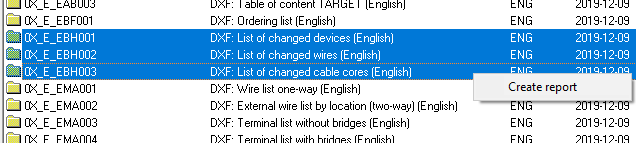
Figure 2062: Three report definitions have been selected. When then right-clicking on one of them, the context menu above is displayed, which makes it possible to easily start the report creation procedure.
A dialogue box is displayed where it is possible for the user to control some details of the report generation process. The figure below shows the dialogue in question.
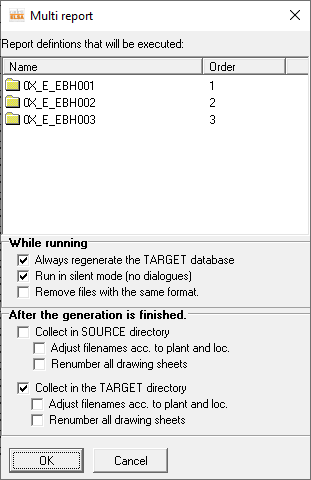
Figure 2063: The standard dialogue that is always shown when creation of multiple reports at once have been selected
When that dialogue is left using the Ok button, the reports are generated.
In the case of DXF reports, the resulting reports are drawing sheets normally placed in the TARGET directory of the project. In the case of FMT reports, they constitute text files, also normally placed in the TARGET directory of the project, but in many cases also printed directly when being generated. Finally, in the case of Excel reports, they constitute ordinary Excel documents, which are also normally placed in the TARGET directory of the project, and which are opened directly when being generated.
All these details are controlled by the report definitions themselves. More details about the Report Generator in general and the report definitions specifically are found in the Tutorial, the Reference Manual, and in previous Update Guides.
To view DXF reports, please enter the Drawing Manager and check the TARGET directory.
Lists of changes may contain lines with 4 different status codes, which are described in the table below. One or more of these may be omitted using filters.
Status code |
Status |
Comment |
1 |
Unchanged |
Not used in lists of changes |
2 |
Changed |
The object is different in the two compared revisions |
3 |
Added |
The object is only present in the newer revision |
4 |
Removed |
The object is only present in the older revision |
Lists of changes can be made in many different ways. One is to show the status code for each object, another one to have separate lists for changed, added and removed objects.
The picture below shows one example of a list of changed devices. (Please disregard the language). Two devices have status 3 since they were added between the revisions. The two other have status 4 because they have been removed.

Figure 2064: A list of changed devices