|
<< Click to Display Table of Contents >> The Report Definitions tab |
  
|
|
<< Click to Display Table of Contents >> The Report Definitions tab |
  
|
When a project is opened, the Report Generator is available in the shape of a module icon in the upper part of the screen. After you have activated the Report Generator, you will see the first tab, the one that is called Report definitions. There you will find a list of all available report definitions standing in a strict salute!
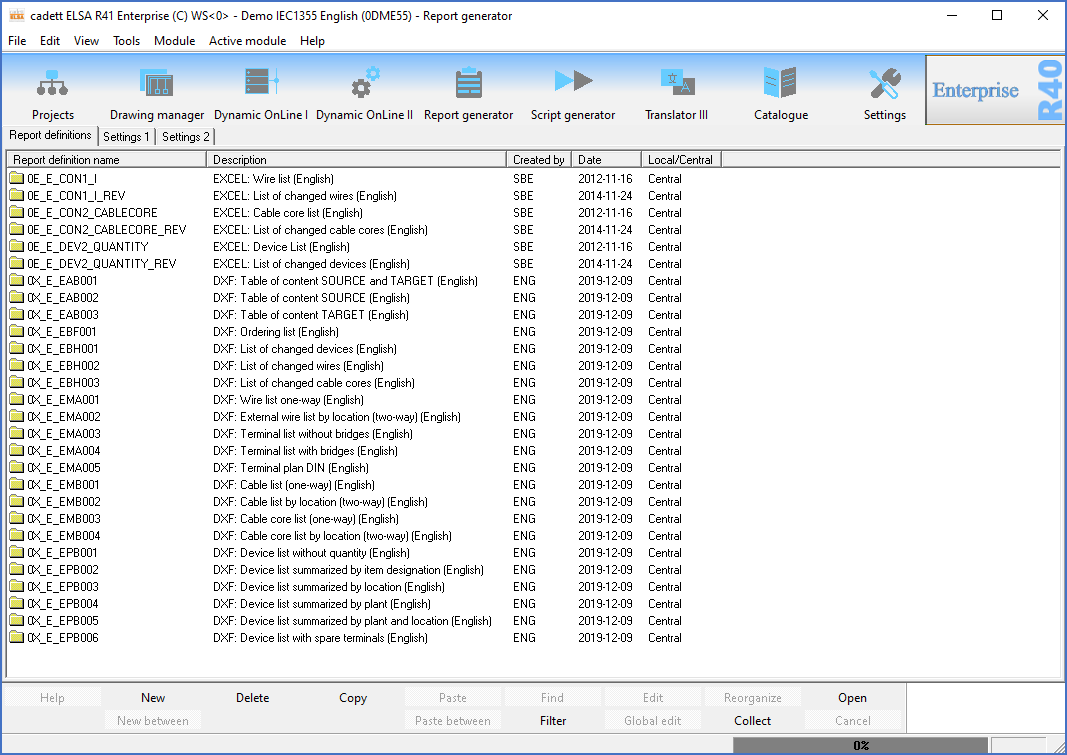
Figure 1644: The list from which you can select the desired report definition
You open a report definition in the list by:
•Selecting the report definition with a single mouse-click and then use the Open button, or
•Double-click the report definition.
In the list, there may be report definitions with blue as well as yellow icons. In local installations, however, you will only find yellow icons.
The blue icons represent local report definitions, meaning report definitions located on your own local hard drive. They are not accessible on any other workstation. The yellow icons represent central report definitions that are stored on the network server and thereby are accessible for all cadett ELSA workstations.
If you open a central report definition and there is no local report definition with the same name, a local copy of the central report definition is created immediately and automatically, and this local copy is then opened. In the continuation you can use the local copy. In the local copy, you can experiment and make changes without affecting other users.
If there is both a local and a central report definition with the same name you can generate reports by using each one of them. Changes can only be made in the local report definition.