|
<< Click to Display Table of Contents >> Copy a report definition |
  
|
|
<< Click to Display Table of Contents >> Copy a report definition |
  
|
All report definitions may be copied. If a local report definition is copied, the copy may have the same report name if it is saved centrally, and vice versa. Of course, the report name for the copy may be different from the original. In that case, the copy may be stored in the same place as the original.
You copy a report definition in the following way:
Select the report definition that you want to copy. It is found under the Report definitions tab. (You select a report definition with a single left mouse-click).
Click the Copy button in the toolbar.
A dialogue box as shown in the figure below will appear.
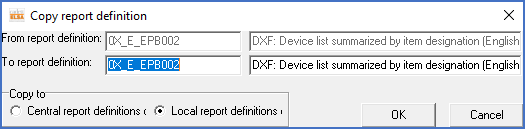
Figure 1678: Dialogue box for copying of report definitions in network installations
Enter the report definition name you want to give the copy, its description and where it shall be stored, that is, locally or centrally. (In a local installation, the possibility to select central or local storage does not exist).
When this is done, press OK. (If you change your mind, you may cancel the operation using the Cancel button).
If there is no report definition with the same name at the storage location (centrally or locally), the copy is created instantly. On the other hand, if one does exist and thereby risk being overwritten, a dialogue box as shown in the figure below appears.
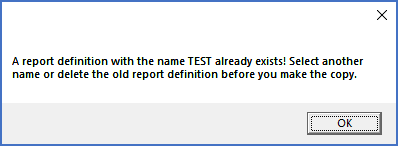
Figure 1679: Dialogue box shown when trying to overwrite an existing report definition
You cannot directly overwrite an existing report definition. You must first delete the old report definition, and then use the Copy command once again.'