|
<< Click to Display Table of Contents >> Refresh the Symbol view |
  
|
|
<< Click to Display Table of Contents >> Refresh the Symbol view |
  
|
Finally, you can test to insert the symbol from the Symbol Insert Tool, to find out if it is working properly, in all ways that it should. You might need to refresh the symbol view using the Refresh button in the top left corner of the Symbol Insert Tool.
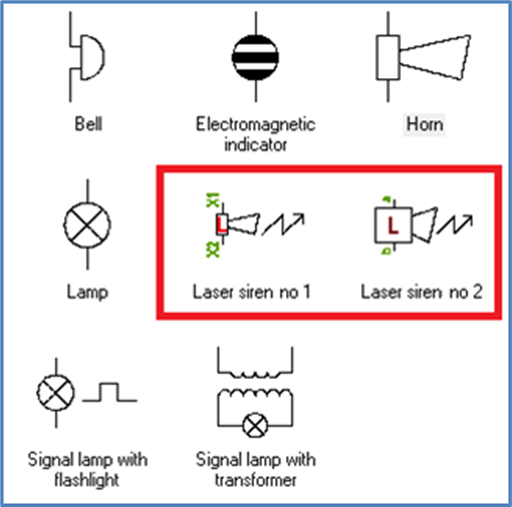
Figure 1159: The second laser siren is also ready.
You might also need to adjust other settings in the Symbol Insert Tool to display the newly created symbol. The following must be selected for the new symbol to be visible and possible to insert:
•Symbols (not resources)
•User defined symbols (not only standard symbols)
•Vertical symbols (not only horizontal symbols)
•Symbols that have not been removed from the Symbol Insert Tool
•The correct resource category
Please refer to the Symbol Insert Tool topic for more details about that.