|
<< Click to Display Table of Contents >> Redundancy reduction for counting number |
  
|
|
<< Click to Display Table of Contents >> Redundancy reduction for counting number |
  
|
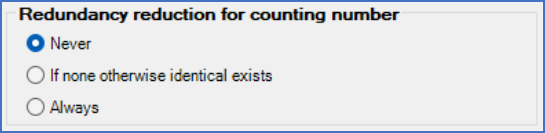
Figure 390: The "Redundancy reduction for counting number" sub-section
Redundancy reduction for counting number means that the counting number and its associated separator character, if one exists, under certain circumstances can be omitted. Three different options are available for this feature. Beside the possibility to turn this feature off completely, you can choose to always have the counting number present when the rest of the item designation is not unique, or to always omit the counting number on the first otherwise non-unique item designation, but add counting number for the rest, so that counting number 1 is used for the second device with an otherwise equal item designation.
Example:
We have four main symbols with component type letter code K in =A1+E1 on sheet 1. One of these are located in column 1, the other three are located in column 2. The item designation composition is:
=Plant +Location –Component_type_letter_code Sheet Column .Counting number
Redundancy reduction for counting number |
Result |
|---|---|
Never |
The counting number is always included, and therefore never left empty.
The result of the example above will be:
–K11.1 –K12.1, –K12.2, –K12.3
|
If none otherwise identical exists |
The counting number is always included if there are more than one item designation in the same numbering range with the same component type letter code, or in other words, more than one item designation that would have been identical without the counting number.
The result of the example above will be:
–K11 –K12.1, –K12.2, –K12.3
|
Always |
The counting number is always omitted when it is possible to do so without any ambiguities.
The result of the example above will be:
–K11 –K12, –K12.1, –K12.2
|
Please note, however, that receiving exactly the result that these settings imply, in some cases requires that all devices get their item designations at once. In other words, it is sometimes necessary to take all devices into account to be able to calculate individual item designations. That is pretty obvious when you think about it. To take other devices into account, they have to exist. When you insert the first of two similar symbols, the second one of course does not yet exist. So, when the second one is inserted, that may change the situation for the first one.
For the Never and Always options, that is never a problem. For the If none otherwise identical exists option, it however is. Getting a 100 % correct result with that option, is only possible using the Automatic item designation generation commands in circuit diagrams that are otherwise ready. Item designations that are generated when symbols are inserted, will initially look like if the Always options was active, even for If none otherwise identical exists, for obvious reasons. This might be viewed as a strong argument against using that setting.