|
<< Click to Display Table of Contents >> Prompt |
  
|
|
<< Click to Display Table of Contents >> Prompt |
  
|
In the Prompt field, shown in the figure below, you can specify the attribute prompt of the connection point number attribute. In most cases, the default is sufficient, but you can clarify the use of the connection point in question with a customised prompt.
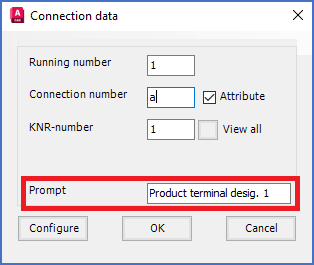
Figure 1024: The "Prompt" field is used to specify the attribute prompt of the connection point number attribute.
The attribute prompt is in most situations hidden from the user, but below you will find a couple of examples of when it is not.
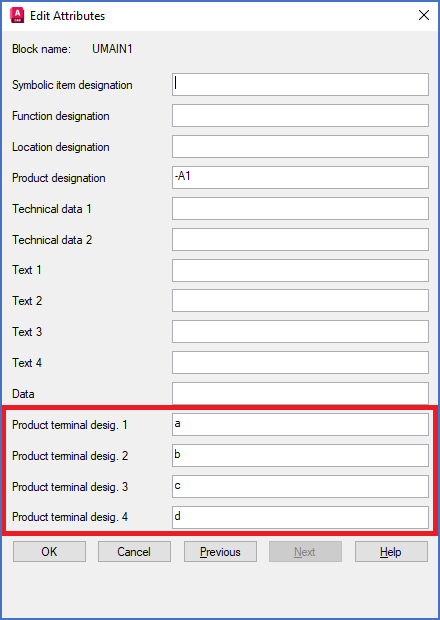
Figure 1025: The prompts are displayed in the "Edit all attributes..." dialogue box.
If you click the Edit all attributes... button in the OnLine dialogue box for a conventional main or help symbol, the Edit Attributes dialogue box, shown in the figure above, is displayed.

Figure 1026: The "Enhanced Attribute Editor" dialogue box is displayed when using the "Extended Attribute Editing" command (CAELEATTEDIT). The prompts are displayed in that dialogue box as well.
The Enhanced Attribute Editor dialogue box, shown in the figure above, is displayed when you use the Extended Attribute Editing command. You find that command in the ribbon menu, Home tab, Text and attributes panel, as shown in the figure below.
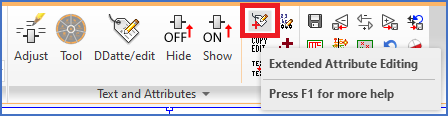
Figure 1027: The "Extended Attribute Editing" command