|
<< Click to Display Table of Contents >> Delete project |
  
|
|
<< Click to Display Table of Contents >> Delete project |
  
|
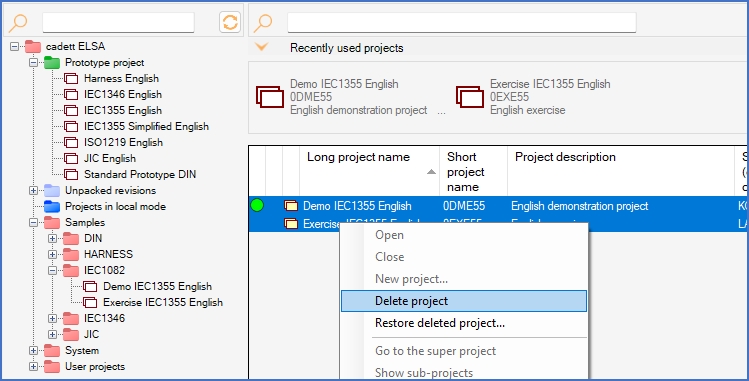
Figure 155: The "Delete project" command
The Delete project command can be used to delete one or many projects.
How to delete revisions and unpacked revisions are discussed in full detail in the Revision Handling topic. Deleting revisions specifically is described in the Deleting a revision itself sub-topic, and deleting unpacked revisions in the Deleting an unpacked revision sub-topic.
Removing projects from groups is described in a sub-topic named Remove projects from groups, which is part of the Tree structure Management topic.
The Delete project command can be issued in at least three ways:
•The Delete command in the context menu of the detailed projects list
•The Delete button in the Toolbar
•The Delete button on the keyboard
First, you activate the group where the projects that you want to delete are located. When you do, the projects will be selectable in the detailed projects list to the right. As an alternative, you can search for projects and populate the detailed projects list that way. If you do, the list may contain projects from multiple groups simultaneously.
Either way, you select the projects that you want to delete in the detailed projects list. Then you select the Delete projects command, using one of the methods that are listed above, like right-clicking and selecting Delete projects in the context menu, as shown in the figure below.
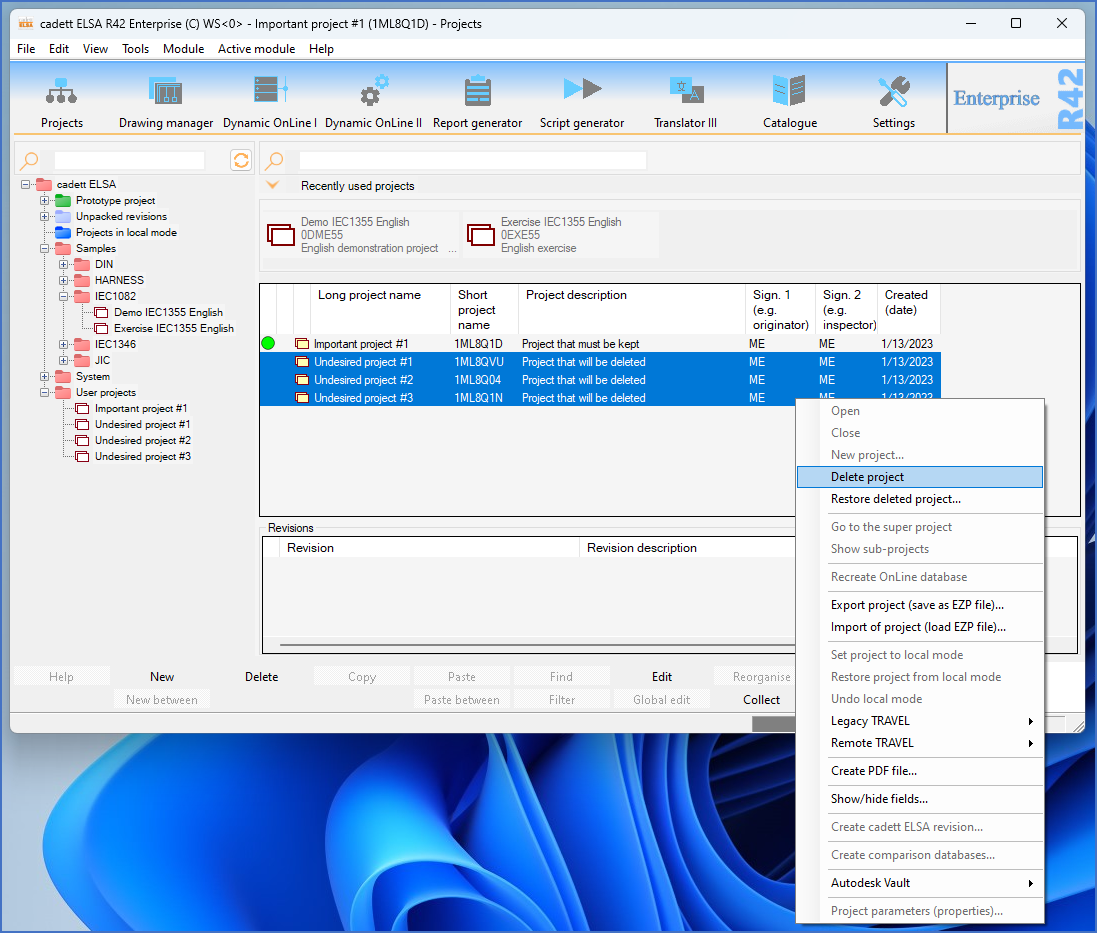
Figure 156: First select one or many projects. Then issue the "Delete project" command.
A dialogue box is then presented where you can confirm the deletion.
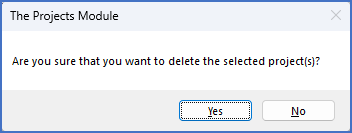
Figure 156: A dialogue box like this one is used for confirmation.
•If you click No, nothing happens.
•If you click Yes, the selected projects are deleted.
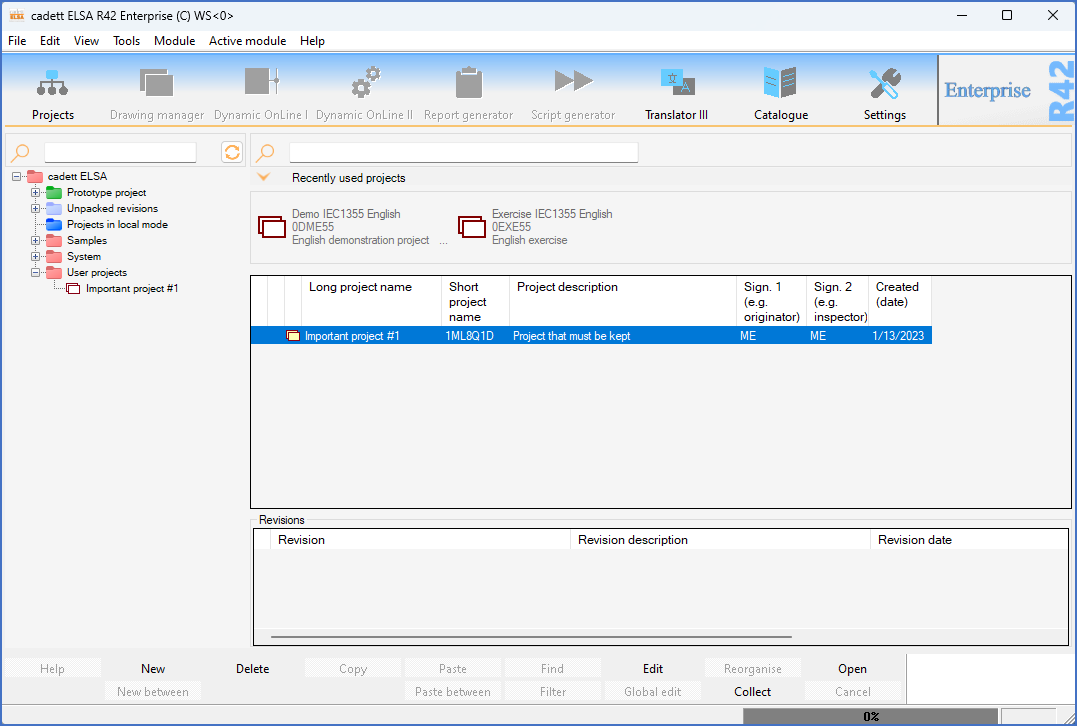
Figure 157: The selected projects have been deleted.
Please note that cadett ELSA R42 and newer is able to restore deleted projects. This means that a physical delete of the directory and the folder of the selected projects is not made, when you use the Delete projects feature. A separate topic named Restore deleted project contains all details about how you undo a delete of one or many projects.