|
<< Click to Display Table of Contents >> Customise detailed projects list appearance |
  
|
|
<< Click to Display Table of Contents >> Customise detailed projects list appearance |
  
|
The detailed projects list to the right in the Project Module can be configured down to the smallest detail.
To begin with, you can configure which columns should be part of the detailed projects list. When doing so, you cannot only affect the columns that are available by default, but you can also add new columns.
Each column in the list is linked to a specific field in one of the projects databases PROJECTS.DBF, ADDPAR.DBF, PROJX.DBF and TVPRJ.DBF. In general terms, this means that many project parameters can be presented. Furthermore, you can control the order in which the columns are presented when you start cadett ELSA.
Reconfiguring the detailed projects list, is made using the Show/hide fields... command in the context menu of the detailed projects list. You right-click in the detailed projects list, and select Show/hide fields...
If you only want to rearrange the order of the columns, you can do that even quicker with ordinary drag and drop directly in the list. The result will be the same as if you use the dialogue box that is described below.
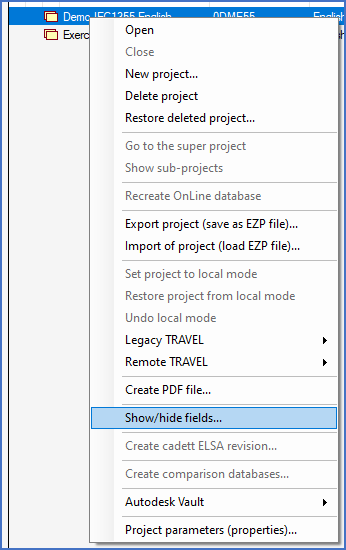
Figure 206: To customise the appearance of the detailed projects list, you select the "Show/hide fields" command in the right-click menu.
A dialogue box, like shown in the figure below, is then displayed, and you can reconfigure the list using that.
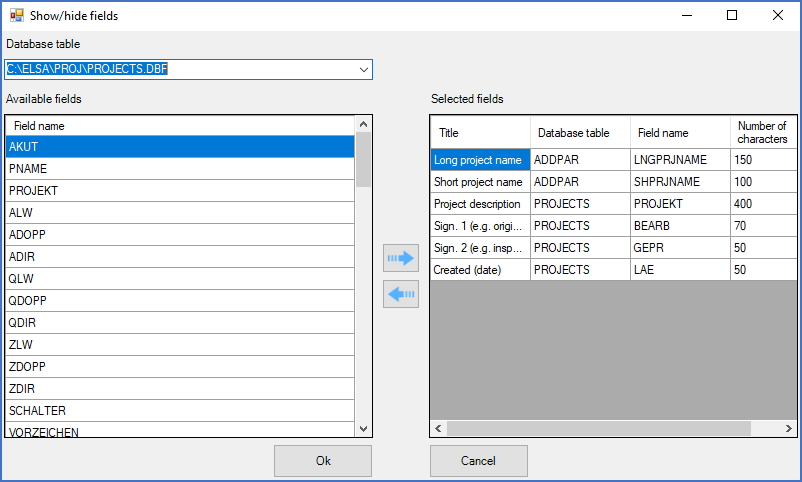
Figure 207: Using the "Show/hide fields" dialogue box, you can configure the appearance of the detailed projects list.
The configuration of the detailed projects list is stored by workstation. Changes that you make affects only the current workstation, not any other workstation.
Technical note
The settings are stored in a database file called PRJVIEW.DBF located in the workstation directory.
•How you reconfigure, in practical terms, is described in the Show/hide fields dialogue box sub-topic.
•Hints about additional fields that might be useful to present are found in the Additional fields suitable for presentation sub-topic.