|
<< Click to Display Table of Contents >> Create a new parameter definition |
  
|
|
<< Click to Display Table of Contents >> Create a new parameter definition |
  
|
To add a new user defined project parameter to the definition, you click the New button in the lower left corner of the Definitions of user defined project parameters dialogue.
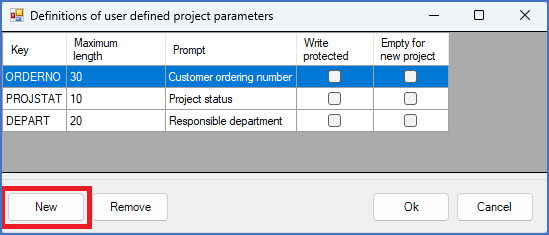
When you do, a dialogue box like shown in the figure below will be displayed. In that, you enter the Key for the new project parameter that you are creating. Please note that the key must be unique and correct with respect to the limitations that is described directly in the dialogue.
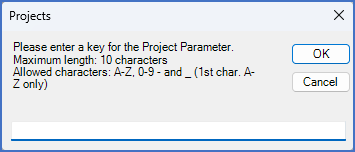
Figure 282: The dialogue used to enter the key name
If you enter an incorrect key name and click the OK button, an error message will be displayed with an explanation of the particular error that you have made, like shown in the figure below.
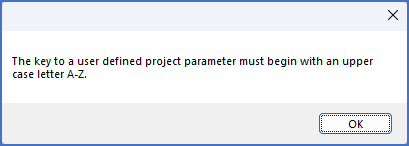
Figure 283: One example of an error that you can make with the key
Please make sure that your key is correct.
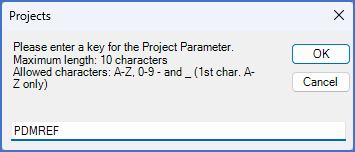
Figure 284: An example of a correct key name
Click OK to save the new key.
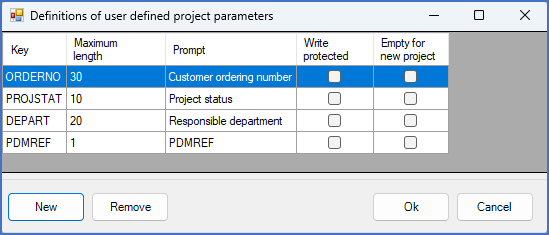
Figure 285: A new parameter has been created. Please note that both “Maximum length” and “Prompt” need editing.
When you have confirmed the key name, the remaining properties of the new parameter can be edited directly in the dialogue.
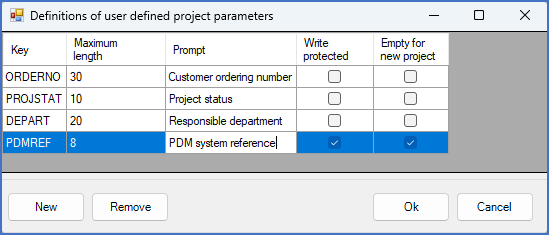
Figure 286: Direct editing of User defined project parameter definition properties
When you are satisfied with all properties of the new parameter, you can save them all using the Ok button.