|
<< Click to Display Table of Contents >> New attributes |
  
|
|
<< Click to Display Table of Contents >> New attributes |
  
|
If you want to create a new attribute, you can do that by simply copying an existing attribute.
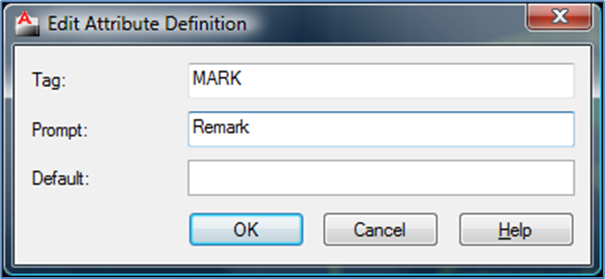
Figure 1144: The “Edit Attribute Definition” dialogue box
Please however pay attention to the layer in which the attribute that you copy is placed. The copy will by default be placed in the same layer.
To edit the name of an attribute, the so-called “tag”, or the prompt, you can simply double-click the attribute. This will open a special dialogue box designed for this purpose. Please refer to the figure above.