|
<< Click to Display Table of Contents >> Where to find the commands in the menus |
  
|
|
<< Click to Display Table of Contents >> Where to find the commands in the menus |
  
|
The Update Blocks commands can be found both in the ribbon menu and in the Classic pull-down menu.
All eight variants of the command can be reached from the Symbols slide-out panel of the Tools tab in the ribbon menu, as shown in the figure below.
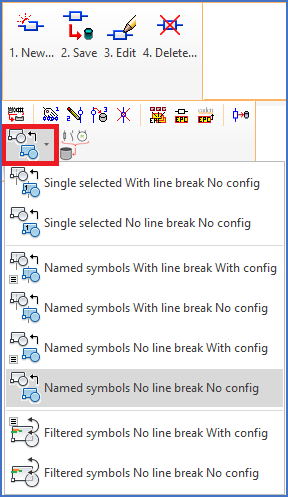
Figure 1545: "Block update" commands in the "Symbols" panel of the "Tools" tab in the ribbon menu
If you are using the Classic workspace, you can reach the same commands using sub-menus of the Tools pull-down menu. An example of that is shown in the figure below.
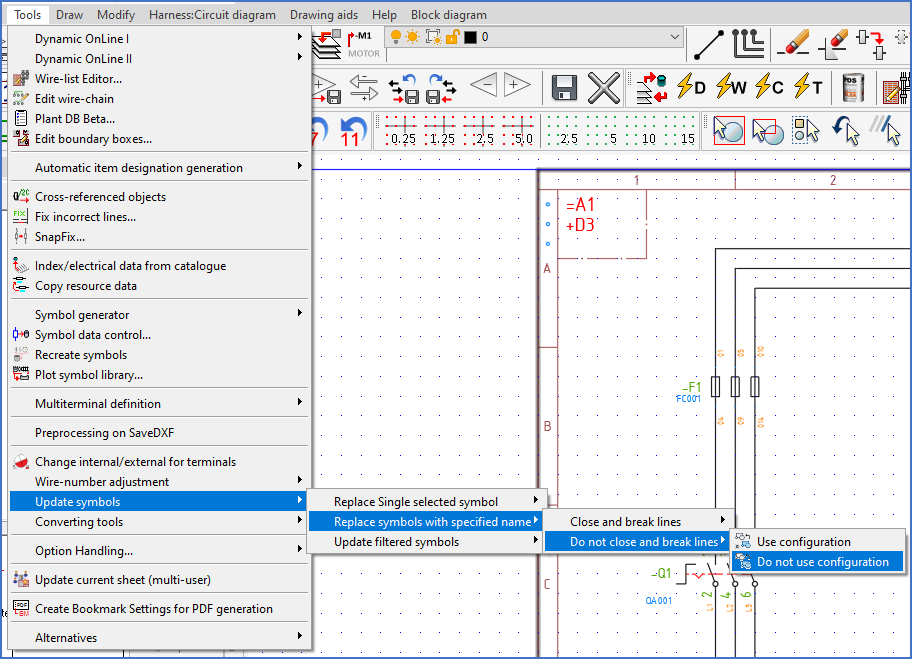
Figure 1546: "Block update" commands in the "Tools" pull-down menu
You can of course also activate the commands directly from the command line. The easiest way of doing that, is with the CAELUPDATESYMBOLS command, which incorporates all available options. Please refer to the table below.
Basic function |
Re-break lines |
Use config |
Command typed at command line |
|---|---|---|---|
Single selected |
Yes |
No |
|
No |
No |
||
Named symbols |
Yes |
No |
|
Yes |
Yes |
||
No |
No |
||
No |
Yes |
||
Filtered symbols |
No |
No |
|
No |
Yes |