|
<< Click to Display Table of Contents >> Current workstations... |
  
|
|
<< Click to Display Table of Contents >> Current workstations... |
  
|
If another workstation is blocking you in any way, for example if you want to perform an integrity check of the project databases and can not do so because you are not the sole user, or if you can not make desired changes to the tree structure because of others blocking you, it might be beneficial to find out which other users are also currently running cadett ELSA, beside yourself. The Current workstations... command in the Tools pull-down menu offers such a possibility.
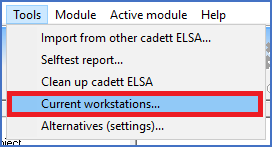
Figure 40: The "Current workstations" command in the "Tools" pull-down menu
After you have selected the command, as shown in the figure above, a dialogue box will list all installed workstations, and inform you about which ones are currently running. The figure below shows an example with five installed workstations, of which two are currently running.
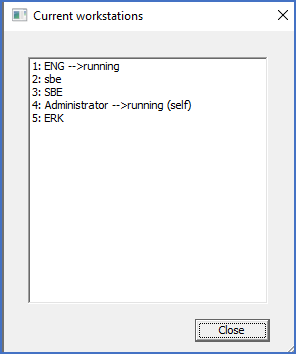
Figure 41: The Administrator on workstation 4 can here see that he/she is not the only current user. The user "ENG" on workstation 1 is also active.
Besides finding out which users are active, you might also run into installed workstations that should really have been removed from the installation, since the computers on which they were installed might have been discontinued long ago. (If you forget to uninstall cadett ELSA on a computer before you scrap it, a "dead workstation" like that will remain).
It is however possible to remove a "dead workstation" from a cadett ELSA installation, even if the computer in question is long gone. That is done from the Workstation definitions tab in the Settings Module.