|
<< Click to Display Table of Contents >> Module icon |
  
|
|
<< Click to Display Table of Contents >> Module icon |
  
|
If you activate the Dynamic OnLine I by clicking on its module icon, Dynamic OnLine I is not started automatically.
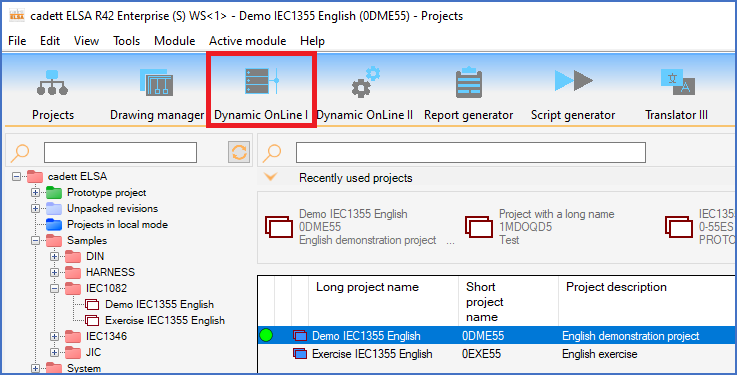
Figure 1543: Module icon for Dynamic OnLine I
If Dynamic OnLine I is not running when you click the module icon, you will have to start it manually by clicking the button in the lower left corner of the screen, which is available for that purpose.
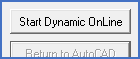
Figure 1544: The Start button for Dynamic OnLine I
When Dynamic OnLine I is started, it connects to the PDS project data server. For PDS to be able to communicate with its database, AutoCAD must be running. Therefore, if AutoCAD is not running, it is started automatically when you start Dynamic OnLine I. This can mean a waiting time which is dependant upon factors such as hardware, current system load and the state of the network.
In the Symbol list, it is not always obvious if Dynamic OnLine I is running or not. The simplest way to find out if Dynamic OnLine I is running or not, is to check the Start button. If it is greyed out, Dynamic OnLine I is running. If the Start button is available, it however means that Dynamic OnLine I is not running and should be started.
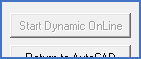
Figure 1545: Dynamic OnLine is running!